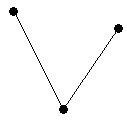Polyline
The Draw | Shape | Polyline
command 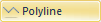 is used to draw a polyline at any position
on the page. Lines drawn in this manner can have as many segments as desired.
Polylines can display any line style or color and can include arrowheads
at either end of the polyline. Polylines can have associated primary IDs so you
can use polylines as boundary files with pie,
bar, symbol,
flow, prism,
line graph, post
and territory maps.
is used to draw a polyline at any position
on the page. Lines drawn in this manner can have as many segments as desired.
Polylines can display any line style or color and can include arrowheads
at either end of the polyline. Polylines can have associated primary IDs so you
can use polylines as boundary files with pie,
bar, symbol,
flow, prism,
line graph, post
and territory maps.
Polylines and Thematic Maps
Polylines can be used to represent data on some thematic
maps. Polylines can be assigned a line style, color, and width (see
Property Manager). You can
assign a primary
ID (PID) used to link the polyline to data in a file. Secondary IDs,
attributes, and hyperlinks can be
used as an additional identifiers for the polyline. Polylines can be imported
using the File | Import command,
the Map | Base Map
command.
Polylines and Primary IDs
Polylines can be used to display thematic information stored in the
data file. A polyline is linked to a corresponding row in the data by
its primary ID. If you want to assign a primary ID to a polyline, select
the polyline after it is completed, and then type the PID into the Object Manager. You can also
change the IDs for a selected polyline in the Info
section of the Property Manager.
Polyline Properties
Polylines contain line
properties. You can change these properties in the Property
Manager.
Drawing a Polyline
To draw a polyline:
Click the
Draw | Shape | Polyline command
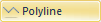 to enter drawing mode and begin drawing a polyline.
to enter drawing mode and begin drawing a polyline.
Move the
cross hair cursor over the location for the start of the polyline
and click the left mouse button.
Move the
pointer to the next position along the line and click again.
Continue this procedure until you click at
the final point for the line then press the ENTER key, or double-click
the left mouse button to place the final point.
Press the
ESC key or select another command button to exit drawing mode.
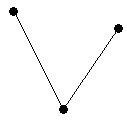
This shows a
Polyline drawn
through three points.
Drawing Tips
Click
the endpoints of the line to draw a straight line, or click several
points to create an irregularly shaped line.
Click
the right mouse button to remove the last drawn point. This can be
done repeatedly.
Click
and hold the left mouse button to create a continuous stream of points.
If
the CTRL key is pressed while clicking points, the points are constrained
to 45-degree angles.
Double-click
the left mouse button or press the ENTER key to end the line.
To
cancel drawing the line, press the ESC key before ending the line.
Edit
the shape of the line using the Draw | Tools
| Reshape command.
Line properties are
set through the Property Manager.
Line
default properties are set in the File
| Options dialog under Default
Properties.
See Also
Spline Polyline
Polygon
Spline Polygon
Drawing Text Along a Curve
Tracing an Existing
Boundary
Line Properties
Draw Tab Commands
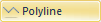 is used to draw a polyline at any position
on the page. Lines drawn in this manner can have as many segments as desired.
Polylines can display any line style or color and can include arrowheads
at either end of the polyline. Polylines can have associated primary IDs so you
can use polylines as boundary files with pie,
bar, symbol,
flow, prism,
line graph, post
and territory maps.
is used to draw a polyline at any position
on the page. Lines drawn in this manner can have as many segments as desired.
Polylines can display any line style or color and can include arrowheads
at either end of the polyline. Polylines can have associated primary IDs so you
can use polylines as boundary files with pie,
bar, symbol,
flow, prism,
line graph, post
and territory maps.