Flow Map
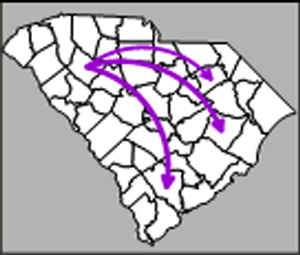 Flow maps
show the movement of people, commodities, animals, or other data from
one location to another. These maps show data based on routes of travel
and vary line thickness to show amount of travel. The greater the movement,
the thicker the line. MapViewer
can draw lines from centroid to centroid to create a flow map, or associate a data
file with a base map of polylines to create a flow map design.
Flow maps
show the movement of people, commodities, animals, or other data from
one location to another. These maps show data based on routes of travel
and vary line thickness to show amount of travel. The greater the movement,
the thicker the line. MapViewer
can draw lines from centroid to centroid to create a flow map, or associate a data
file with a base map of polylines to create a flow map design.
Creating and Editing a Flow Map
Click the Map | Create Map | Flow
command  to create a flow map. Edit flow map properties
in the Property Manager.
to create a flow map. Edit flow map properties
in the Property Manager.
See Creating
and Editing Thematic Maps for information on creating a flow map,
changing a flow map to another map type, and changing map properties.
Flow Map Properties
The Property Manager
has General, Data
Labels, Info, and
Map pages for editing flow maps.
Click the preceding hyperlinks for information on properties in each of
the property manager pages.
Map Page
The Map page in the Property
Manager for a flow map contains method, data, line, and label properties.
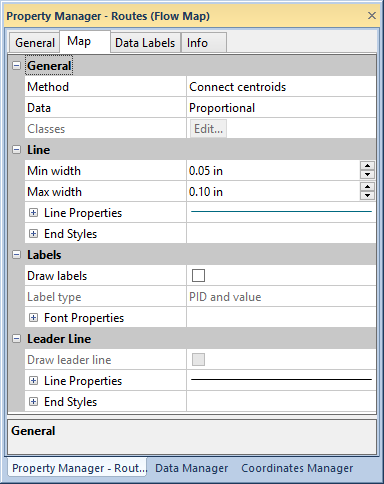
Edit flow map properties in the Map
page of the Property Manager.
General
The General section of the
Map page contains the method,
data, and class properties. Select Apply
to polylines or Connect centroids
for the flow map method in the Method
list.
The
Connect centroids method
connects boundary object centroids based upon starting and ending
primary IDs. You can connect the centroids of polygons, polylines,
or points.
The
Apply to polylines method
applies flow map properties to polyline objects associated with a
data file. Each polyline must be associated with a primary
ID and data value. This method is useful for mapping direct line
data, such as traffic volume or river flow.
Start
PID |
End
PID |
Flow
Data |
AZ |
FL |
17 |
AZ |
TN |
5 |
Data for the Connect
centroids method should be similar to the above
format. |
PID |
Flow
Data |
Polyline1 |
17 |
Polyline2 |
5 |
Data for the Apply
to polylines method
should be similar to the above format. |
Select Proportional or Use classes for the flow line property
method in the Data list. The
Proportional method draws flow
lines with the same color and style and varies the line width based on
the data value. The Use classes
method applies properties to flow lines based on classes specified in
the Classes dialog.
Open the Classes dialog to specify
data classes by clicking the  button in the Classes field.
If the Proportional method
is selected in the Data field,
the Classes box
is disabled.
button in the Classes field.
If the Proportional method
is selected in the Data field,
the Classes box
is disabled.
Line
Edit line properties for flow maps in the Line
section of the Map page.
If the Use classes method is
selected in the Data field, the
line properties are disabled in the Property
Manager and the flow lines are edited in the Classes
dialog.
Set the Min width and Max width for the Proportional
data method by typing a value in page units or clicking the  buttons. The flow line
with the smallest data value is sized by the Min
width value, and the flow line with the largest data value is set
to the Max width. The other flow
lines are sized proportionally between the minimum and maximum widths.
buttons. The flow line
with the smallest data value is sized by the Min
width value, and the flow line with the largest data value is set
to the Max width. The other flow
lines are sized proportionally between the minimum and maximum widths.
See the line properties
help page for more information on editing flow line properties.
Labels
Labels are added in the Labels
section of the Map page. Labels
cannot be added to a flow map drawn with the Apply
to polylines method. Click the Draw
labels check box to show labels for the flow lines.
Select PID, Value,
or PID and value from the Label type list to select the information
displayed on the flow line label. The PID
option shows the start and end object PIDs. The Value
option shows the value for the flow line. The PID
and value option shows both start and end PIDs and values separated
by a colon.
When the Data property
is Proportional,
edit the labels' font properties in the Front
Properties section. See the Text
and Font Properties help page for more information on editing font
properties.
Leader Line
Leader lines are added in the Leader
Line section of the Map
page. Leader lines cannot be added to a flow map drawn with the Apply to polylines method. Click
the Draw leader line check box
to draw leader lines between the flow lines and labels.
When the Data property is Proportional, edit the leader
line properties in the Line Properties
and End Styles sections. See
the Line Properties help
page for more information on editing line properties.
Labels and Leader Lines when Using Classes
Edit label and leader line properties in the Classes
dialog when the Data property
is Use Classes.
See Also
Classes Dialog
Property Manager
Legend
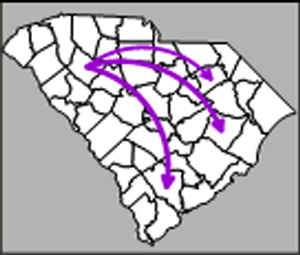 Flow maps
show the movement of people, commodities, animals, or other data from
one location to another. These maps show data based on routes of travel
and vary line thickness to show amount of travel. The greater the movement,
the thicker the line. MapViewer
can draw lines from centroid to centroid to create a flow map, or associate a data
file with a base map of polylines to create a flow map design.
Flow maps
show the movement of people, commodities, animals, or other data from
one location to another. These maps show data based on routes of travel
and vary line thickness to show amount of travel. The greater the movement,
the thicker the line. MapViewer
can draw lines from centroid to centroid to create a flow map, or associate a data
file with a base map of polylines to create a flow map design. to create a flow map. Edit flow map properties
in the
to create a flow map. Edit flow map properties
in the 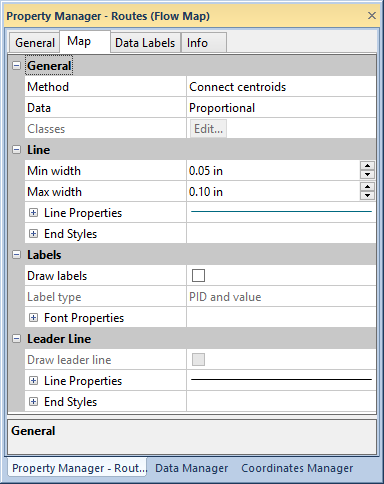
 button in the
button in the  buttons. The flow line
with the smallest data value is sized by the
buttons. The flow line
with the smallest data value is sized by the