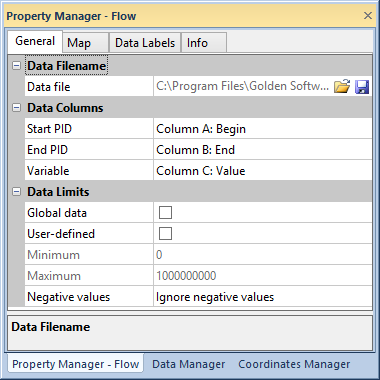
The General page is located in the Property Manager when a Flow Map is selected for the active layer. Information about the map's data file can be viewed and changed in the General page.
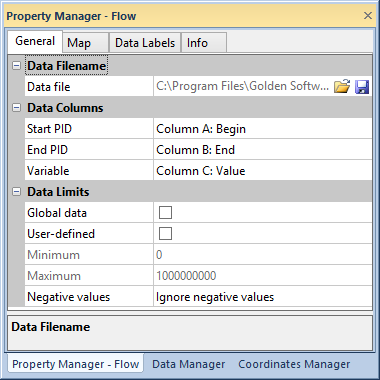
Change or save the map data file, specify the PID and Variable
columns, and set data limits on the General page of the
Property Manager.
The Data File property shows
the current loaded data file for the map. Load a new data file into the
map with the open  button.
Save changes to the data file with the save
button.
Save changes to the data file with the save  button.
button.
The properties in the Data Columns section specify which data columns contain the map object PIDs and variable.
Start PID indicates the location of the primary ID of the start locations in the data file. The data primary ID must match the primary IDs used on the boundaries. The Start PID column is only available when Connect centroids is the selected Method on the Map page.
End PID indicates the location of the primary ID of the end locations in the data file. The data primary ID must match the primary IDs used on the boundaries. The End PID column is only available when Connect centroids is the selected Method on the Map page.
PID indicates the location of the primary ID of the polylines in the data file. The data primary ID must match the primary ID used for the polylines. The PID column is only available when Apply to polylines is the selected Method on the Map page.
Variable column indicates the data column for use in the map. The variable must contain numeric data to create the map.
The Data Limits section contains properties for specifying linked, global, or user defined data limits, and if absolute values are used for negative numbers.
When the Global data check box is clicked, the data limits are the minimum and maximum values in the Variable column, including unlinked data values.
Clicking the User-defined check box allows editing in the Minimum and Maximum cells. Type numeric values into Minimum and Maximum to set your own data limits.
If neither the Global data or User-defined boxes are selected, the data limits are the minimum and maximum linked values in the Variable column.
Choose how to treat negative values in the Negative values list. Selecting Ignore negative values does not include negative data values in the map. Selecting Use absolute values treats negative numbers in the data columns as positive numbers for mapping.
See Also