Line Graph Map
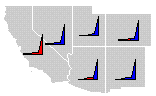 Line graph maps show line graphs of the data at each
centroid location. By looking at a single line graph, you can see how
the individual data value relates to the whole data column. All data are
sorted from minimum to maximum values and then graphed.
The Y axis displays the relative data values, and the X axis displays
the number of values in the data column. The Graph
fill portion of the line graph (left side) displays the individual
data value, and the Profile fill
section (right side) fills remainder of the graph with another color to
represent the entire data column.
Line graph maps show line graphs of the data at each
centroid location. By looking at a single line graph, you can see how
the individual data value relates to the whole data column. All data are
sorted from minimum to maximum values and then graphed.
The Y axis displays the relative data values, and the X axis displays
the number of values in the data column. The Graph
fill portion of the line graph (left side) displays the individual
data value, and the Profile fill
section (right side) fills remainder of the graph with another color to
represent the entire data column.
To graph different data sets for each object, use a multi-graph
map.
Line graph maps can be made for polygons, polylines, or points.
For
polygons, the line graphs are drawn at the area's centroid (geographic
center). The polygons use the default fill and line properties, or
you can set unique fill and line properties for each polygon on the
map.
For
polylines, the line graphs are drawn at the midpoint along the polyline.
For
points, the line graphs are drawn directly on top of the points.
Creating and Editing a Line Graph Map
Click the Map | Create Map | Line Graph
command  to create a line graph map. Edit the line
graph map properties in the Property
Manager.
to create a line graph map. Edit the line
graph map properties in the Property
Manager.
See Creating
and Editing Thematic Maps for information on creating a map, changing
a map to another map type, and changing map properties.
Line Graph Map Properties
The Property
Manager for a line graph map has General,
Data Labels, Info,
Graph, and Map
pages. Click the preceding hyperlinks for information on properties in
each of the property manager pages.
See Also
Line Graph Construction
Graph Page
Property Manager
Legend
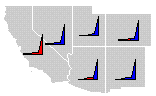 Line graph maps show line graphs of the data at each
centroid location. By looking at a single line graph, you can see how
the individual data value relates to the whole data column. All data are
sorted from minimum to maximum values and then graphed.
The Y axis displays the relative data values, and the X axis displays
the number of values in the data column. The Graph
fill portion of the line graph (left side) displays the individual
data value, and the Profile fill
section (right side) fills remainder of the graph with another color to
represent the entire data column.
Line graph maps show line graphs of the data at each
centroid location. By looking at a single line graph, you can see how
the individual data value relates to the whole data column. All data are
sorted from minimum to maximum values and then graphed.
The Y axis displays the relative data values, and the X axis displays
the number of values in the data column. The Graph
fill portion of the line graph (left side) displays the individual
data value, and the Profile fill
section (right side) fills remainder of the graph with another color to
represent the entire data column. to create a line graph map. Edit the line
graph map properties in the
to create a line graph map. Edit the line
graph map properties in the