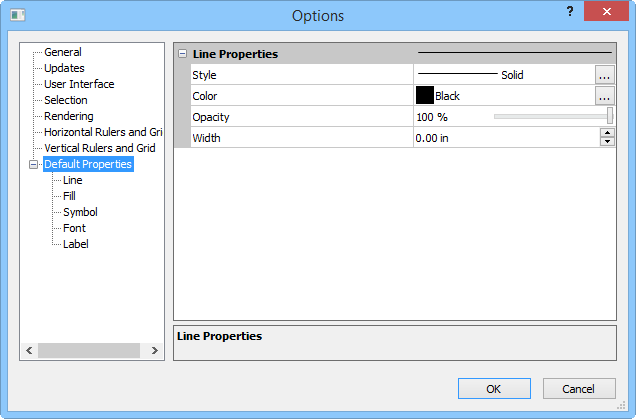
Use the Default Properties pages in the Options dialog to specify the default line, fill, symbol, font, and label properties used when creating new objects.
Click the Tools | Options command to open the Options dialog. Click on the Line, Fill, Symbol, Font, or Label link under the Default Properties option on the left side of the dialog to open the appropriate default setting page.
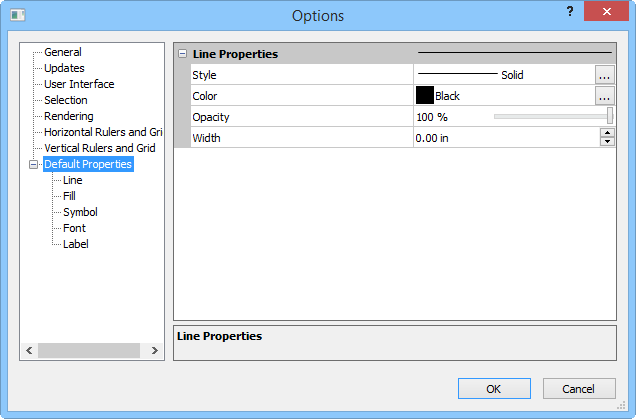
Customize the Defaults options in the Options dialog.
Line properties are used to specify the default line style, color, opacity, and width. Some examples of where this is used include axes, stand-alone lines, and the outer border of rectangles, ellipses, and polygons. Click the Line option on the left side of the dialog to open the Line Properties page. Make any changes and click OK to make the default line changes.
Fill properties specify the fill pattern, foreground and background colors, foreground and background opacity, and allow custom images to be imported in the file. The fill properties are used to color the interior of polygons, rectangles, and ellipses. Click the Fill option on the left side of the dialog to open the Fill Properties page. Make any changes and click OK to make the default fill changes.
Symbol properties include the symbol, symbol set, fill color, fill opacity, line color, line opacity, and size. These properties are used for stand-alone symbols, post maps, and imported graphics that do not use a specific symbol. Click the Symbol option on the left side of the dialog to open the Marker Properties page. Make any changes and click OK to make the default symbol changes.
Font properties specify the default face, style, size, color, opacity, and text alignment. Some examples of where this is used include stand-alone text, axis labels, post map labels, and contour labels. Click the Font option on the left side of the dialog to open the Font Properties page. Make any changes and click OK to make the default font changes.
Select the code page for translating ANSI text in the ANSI Translated Using field.
Label properties specify numeric display for labels. The label type, prefix, suffix, number of significant digits, thousands symbol, and absolute value may be set. Click the Label Format option on the left side of the dialog to open the Label Format page. Make any changes and click OK to make the default label changes.
See Also