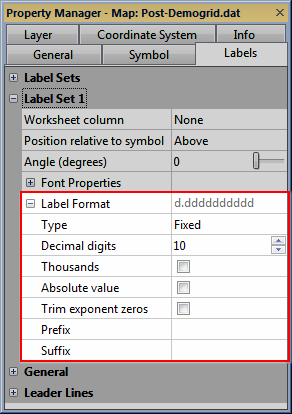
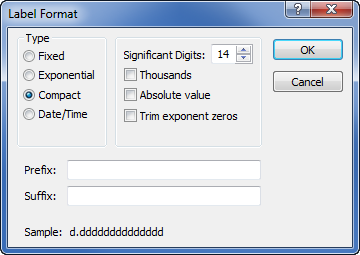
The Label Format section for a post map allows customizing the format for post map labels.
Contour maps with Advanced label options display
in the Label Format dialog.
The label format used by various objects may be modified using the Label Format section in the Property Manager or the Label Format dialog. The label type, length, prefix, and suffix may be set using the label format options.
The Label Format section in the Property Manager is typically accessed by clicking the Labels tab and opening the Label Format section. The dialog is displayed for a contour map that uses the Advanced Levels options. The options in both the Property Manager and the dialog work in the same manner.
|
|
The Label Format section for a post map allows customizing the format for post map labels. |
Contour maps with Advanced label options display in the Label Format dialog. |
Type
The Type option changes how numbers are displayed.
Setting Type to Fixed displays numbers as dd.dd. The numbers to the right of the decimal are set in the Decimal digits box. For example, if the numeric format is set to Fixed with three digits after the decimal point, the number 1998 displays as 1998.000.
The Exponential option displays numbers as d.ddE+dd where d is a single digit, dd can be one or more digits, and +dd is a sign and three digits. The numbers to the right of the decimal are set in the Decimal digits box. For example, if the numeric format is set to Exponential with two Decimal digits, then 1998 displays as 1.99E+003.
The Compact option displays the labels in either fixed or exponential fashion, whichever requires fewer digits. Enter the number of digits to display in the Significant digits box. For example, if the numeric format is set to Compact with two total digits, the year 1998 displays as 1.9E+003.
The Date/Time option displays the labels as a combination of date and time formats. When the Type is set to Date/Time, the Date format and Time format options become available. When the Type is set to Date/time, if Invalid date text is displayed instead of the actual date/time format, the value for the label is outside the defined date/time range.
Decimal Digits
The numbers to the right of the decimal are set in the Decimal digits box when Type is set to either Fixed or Exponential labels.
Significant Digits
The number of significant digits is set in the Significant digits box when Type is set to Compact labels. Significant digits include numbers before and after the decimal. So, if the Significant digits are set to 2 and posted numbers are larger than 100, rounding will occur in the display of the labels.
Thousands
If the Thousands box is checked, a comma appears every three digits to the left of the decimal point.
Absolute Value
Check the Absolute value check box to display the absolute value of the numbers. Negative numbers are displayed without negative signs.
Trim Exponent Zeros
Check the Trim exponent zeros box to remove leading zeros in exponential numbers. For example, 1.9E+003 becomes 1.9E+3 if the Trim exponent zeros box is checked.
Date Format
When the Type is set to Date/Time, the Date format option becomes available. Click on the existing option and select the desired date format from the list. To display only a date format, set the Time format to (None).
Time Format
When the Type is set to Date/Time, the Time format option becomes available. Click on the existing option and select the desired time format from the list. To display only a time format, set the Date format to (None).
Prefix
You can add a text string before each label using the Prefix box. For example, a "$" could be used as a prefix. Type the text exactly as you want it to appear in the Prefix box.
Suffix
You can add a text string after each label using the Suffix box. For example, a unit of measure " ppm" could be used as a suffix. Type the text exactly as you want it to appear in the Prefix box.
See Also