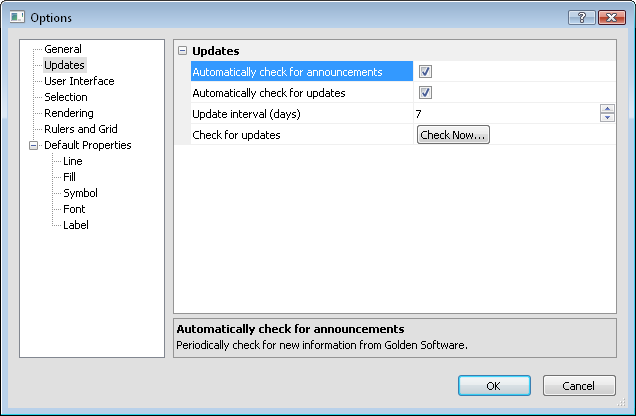
Set automatic update preferences on the Updates page in the Options dialog.
Click the File | Options command to open the Options dialog. Click on Updates on the left side of the dialog to open the Updates page.
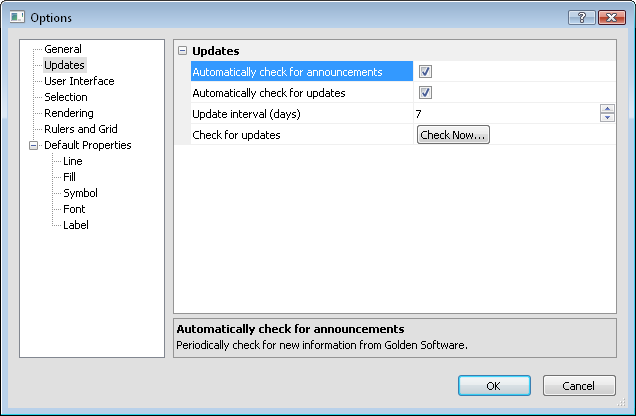
Customize the Updates options in the Options dialog.
Check the Automatically check for announcements to allow Golden Software to automatically check for program and company announcements. This could include information about a new product release, tips for use of Golden Software programs, special offers, or an update to the program.
Check Automatically check for updates to allow Golden Software to automatically check for program updates (i.e. MapViewer 8.0 to MapViewer 8.1) according to the user defined time interval. After the specified time, the program will link to the Golden Software server to see if any program updates are available. Program updates include fixes to errors or problems that are found in the program. It is recommended that you keep this box checked so that your version of MapViewer is always up to date.
MapViewer will automatically
check for updates after the specified interval of time has passed. Specify
the update time interval in days by highlighting the existing value and
typing a number in the Update interval
(days) box or clicking the  to increase
or decrease the number of days. This option can be set to a value between
one and 90.
to increase
or decrease the number of days. This option can be set to a value between
one and 90.
Click the  next to the Check for updates command to check
for program updates. Before using this command, make sure your computer
is connected to the Internet. Follow the directions in the Internet
Update dialog to complete the update if an update is available.
next to the Check for updates command to check
for program updates. Before using this command, make sure your computer
is connected to the Internet. Follow the directions in the Internet
Update dialog to complete the update if an update is available.
See Also