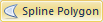 to create a spline
polygon. Spline polygons are smooth, flowing areas with no sharp or distinct
angles.
to create a spline
polygon. Spline polygons are smooth, flowing areas with no sharp or distinct
angles.Click the Draw | Shape | Spline Polygon
command 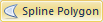 to create a spline
polygon. Spline polygons are smooth, flowing areas with no sharp or distinct
angles.
to create a spline
polygon. Spline polygons are smooth, flowing areas with no sharp or distinct
angles.
Spline polygons contain two types of properties: line properties and fill properties. You can change these properties in the Property Manager.
Spline polygons can be used to represent data on some thematic maps. Spline areas can be assigned a fill color, fill pattern, and line style (see Property Inspector). You can assign a primary ID used to link the spline area to data in a file. Secondary IDs, attribute 1 IDs, attribute 2 IDs, and hyperlinks can be used as an additional identifiers for the spline area. Spline areas can be imported using the File | Import command, the Map | Base Map command, or they can be drawn on the map using the Draw | Shape | Spline Polygon command.
Spline areas can be used to display thematic information stored in the data file. A spline area is linked to a corresponding row in the data by its primary ID. If you want to assign a primary ID to a spline area, select the spline area after it is completed, and then type the PID into the Object Manager. You can also change the IDs for a selected spline area in the Object Descriptions section of the Property Manager.
Drawing Spline Areas
To draw a spline area:
1. Choose
the Draw | Shape | Spline Polygon
command 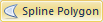 to begin drawing a spline area.
to begin drawing a spline area.
2. Move the pointer over the location for the start of the spline area and click the left mouse button.
3. Move the pointer to the next position along the line and click again. Spline areas are generated by clicking on anchor points during the area creation. The anchor points identify a change in the spline area's shape and direction. Notice that the spline area shape is visible, and the curvature can be changed by moving the mouse. Continue this procedure for the remaining vertices.
4. Continue this procedure until you click the final point, and then press the ENTER key, or double click with the left mouse button to place the final point.
5. Press ESC or select another tool button to end draw spline polygon mode.
The first and last points are automatically connected and the new spline area is drawn.
Drawing Tips
Click the right mouse button to remove the last drawn point. Repeatedly clicking right mouse button removes all points in reverse order.
To cancel drawing a spline area, press the ESC key before closing the spline area.
Areas with lakes (excluded regions) can be created by combining a spline area with another area using the Boundary | Island/Lakes | Combine command.
You can edit the spline area's shape with the Draw | Tools| Reshape command.
You can edit the selected spline area properties in the Property Manger or in the Object Manager.
To change the properties for a group of selected spline areas, use the Property Manager.
Line and fill default properties are set in the File | Options dialog under Default Properties.
See Also