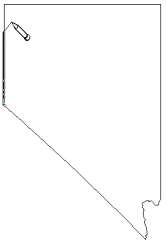
To trace completely along existing boundaries, it is recommended that you use the Union of Polygons command. However, you can also trace existing areas and curves by hand.
Tracing is useful when you need to use a combination of tracing and freehand drawing to create a custom area. For example, you might want to define an area that parallels half of a county boundary, but cuts across the county at some point. With this method, you can trace along the boundary and then draw the line across the middle of the county, and begin tracing again on the other side.
To trace an area or curve:
1. Draw an area, spline area, curve, or spline.
2. Holding the SHIFT key down, click the left mouse button at the boundary to trace. While continuing to hold the SHIFT key and the left mouse button down, drag the mouse along the border to trace. A thick line indicates the traced portion. Other boundaries may be followed as long as they are connected. To stop tracing but continue drawing the area, release the SHIFT key, move the pointer on the map, and click at the next vertex point. To begin tracing again, move the pointer to the line you want to trace, hold down the SHIFT key, and then begin tracing again.
3. To quit tracing, release the SHIFT key and press ENTER to close the current area. You can press ESC to cancel the current area.
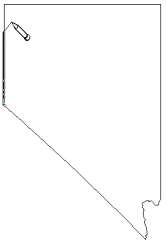
Hold down the CTRL key to trace an existing
curve or area. The "snapped" line is displayed
as a thick line as the curve or area is drawn.
See Also