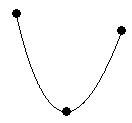Spline Polyline
Click the Draw | Shape | Spline Polyline
command 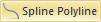 to draw a spline polyline. Spline polylines
are smooth, flowing polylines with no sharp or distinct angles. Spline
polylines can have associated primary IDs, so you
can use spline polylines as boundary files with pie,
bar, symbol,
flow, prism,
line graph, territory,
and post maps.
to draw a spline polyline. Spline polylines
are smooth, flowing polylines with no sharp or distinct angles. Spline
polylines can have associated primary IDs, so you
can use spline polylines as boundary files with pie,
bar, symbol,
flow, prism,
line graph, territory,
and post maps.
Spline Polylines and Thematic Maps
Spline polylines can be used to represent data on some thematic
maps. Spline polylines can be assigned a line style, color, and width
(see Property Manager). You
can assign a primary
ID (PID) used to link the spline polyline to data in a file. Secondary
IDs, attribute 1 IDs, attribute 2 IDs, and hyperlinks
can be used as an additional identifiers for the spline polyline. Spline
polylines can be imported using the File
| Import command, the Map
| Base Map command.
Spline Polylines and Primary IDs
Spline polylines can be used to display thematic information stored
in the data file. A spline polyline is linked to a corresponding row in
the data by its primary ID. If you want to assign a primary ID to a spline
polyline, select the spline polyline after it is completed, and then type
the PID into the Object Manager.
You can also change the IDs for a selected spline polyline in the Info
section of the Property Manager.
Drawing a Spline Polyline
To draw a spline polyline:
Click the Draw
| Shape | Spline Polyline command 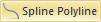 to enter
drawing mode and begin drawing a spline polyline.
to enter
drawing mode and begin drawing a spline polyline.
Move the cross hair pointer over the location
for the start of the spline polyline and click the left mouse button.
Move the pointer to the next position along
the line and click again. Generate the spline polyline by clicking
on the anchor points during the polygon creation. The anchor points
identify a change in the spline polyline's shape and direction. Notice
that the spline polyline shape is visible and that you can change
its curvature by moving the mouse.
Continue clicking on the anchor points until
you click the final point then press the ENTER key, or double-click
the left mouse button to place the final point. The new spline polyline
is drawn.
Press the ESC key or another command button
to exit drawing mode.
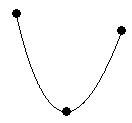
This shows a Spline
Polyline drawn through
three points.
Drawing Tips
Click
points on the page to draw a spline polyline.
If
the CTRL key is pressed while clicking points, the points are constrained
to 45-degree angles.
Click
the right mouse button to remove the last drawn point. Repeated clicking
of the right mouse button removes all points in reverse order.
Double-click
the left mouse button or press the ENTER key to close the spline polyline.
Press
the ESC key to cancel drawing the spline polyline before ending the
line.
Click
the Draw | Tools | Reshape command to change
the spline polyline's shape.
Edit
the spline polyline properties in the Property
Manager.
Change the properties
for a group of selected spline polylines in the Property
Manager.
Use
the File | Options dialog Default
Properties page to set the default line properties for the spline
polyline.
See Also
Polyline
Polygon
Spline Polygon
Drawing Text Along a Curve
Tracing an Existing
Boundary
Data Tab Commands
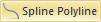 to draw a spline polyline. Spline polylines
are smooth, flowing polylines with no sharp or distinct angles. Spline
polylines can have associated primary IDs, so you
can use spline polylines as boundary files with pie,
bar, symbol,
flow, prism,
line graph, territory,
and post maps.
to draw a spline polyline. Spline polylines
are smooth, flowing polylines with no sharp or distinct angles. Spline
polylines can have associated primary IDs, so you
can use spline polylines as boundary files with pie,
bar, symbol,
flow, prism,
line graph, territory,
and post maps.