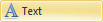 to create text in a document. The typeface,
size, style, alignment, and color can be set for text blocks.
to create text in a document. The typeface,
size, style, alignment, and color can be set for text blocks.You can use the Draw | Shape | Text
command 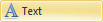 to create text in a document. The typeface,
size, style, alignment, and color can be set for text blocks.
to create text in a document. The typeface,
size, style, alignment, and color can be set for text blocks.
To create text:
1. Click
the Draw | Shape | Text command.
The cursor changes to  .
.
2. Click where you want text to appear in the document.
3. Enter text into the Text Editor.
4. Set the text properties in the Text Editor.
5. Click the OK button to return to the map window.
6. Press the ESC key or click the Draw | Shape | Text command or another tool button to end draw mode.
Drawing Tips
The text appears in a movable, sizable text box. Click on the box and drag it to move the box to the desired location.
You can edit the selected text block properties in the Property Manager or in the Object Manager.
To change the properties for a group of selected text blocks, use the Property Manager.
Default text properties are set in the File | Options dialog under Default Properties.
The text can be edited in the Text
Editor. To edit existing text content, double-click on the text object
in the Object Manager or click the  button
in the Property Manager to open the Text
Editor, or you can edit text content in the Property
Manager:
button
in the Property Manager to open the Text
Editor, or you can edit text content in the Property
Manager:
Click on the text object in the plot window or the Object Manager to select it.
In the Property Manager, the text and font properties can be edited.
To change the font properties,
click on the  next to Font
Properties. Set any font properties for all of the text in
the text block.
next to Font
Properties. Set any font properties for all of the text in
the text block.
To change the text, click
on the  next to Text Properties.
Click in the box next to Text
to edit the text. For a single line of text, highlight the characters
and type the desired text. Math
text instructions can be added directly to the Text
line in the Property Manager.
next to Text Properties.
Click in the box next to Text
to edit the text. For a single line of text, highlight the characters
and type the desired text. Math
text instructions can be added directly to the Text
line in the Property Manager.
To include multiple lines
of text or to edit individual characters in the text block, click
the  button. Edit the
text in the Text Editor.
button. Edit the
text in the Text Editor.
When all changes have been made in the Text Editor, click OK to view the changes in the plot window.
The Font, Size, Color, Opacity, and Style can be set for text blocks in the Text Editor dialog when typing text. These options can be set in the Property Manager in the Font Properties section after the text is drawn.
Set the default font properties with the File | Options command. In the Default Properties section, click on Font to set the default font and text properties.
See Also