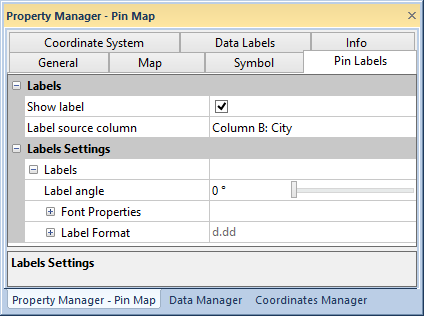
The pin map Pin Labels page adds labels to pin maps.
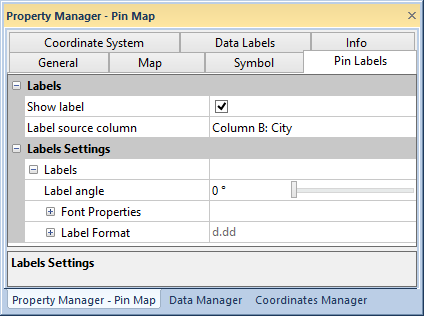
Add pin labels and edit label properties in the Pin Labels page of the
Property Manager.
Click the Show label check box to show data labels on the pins. Once the labels are displayed, a label can be moved by clicking on the label and dragging it to a new position.
Select the text for the pin labels in the Label source column list.
Label font and format properties are edited in the Labels Settings section of the Pin Labels page. Labels can also be rotated in the Labels Settings section.
Enter the number of degrees for label rotation in the Label
angle box. The label rotation can also be adjusted by clicking
and dragging the  bar.
bar.
Edit font and format properties in the Font Properties and Label Format groups respectively. See the font properties and format properties help pages for more information on editing label font and format properties.
Label Position
Position relative to symbol controls the placement of the pin map labels.
You can position the labels relative to the pin locations with Center, Left, Right, Above, Below, or User Defined.
X offset and Y offset control the placement of the labels when the User Defined position option is used. The values are in page coordinates.
Text Properties
The Font button displays the Text Properties dialog. Use this dialog to specify the text properties for the pin labels. The same properties are applied to all labels.
Numeric Format
The Format button allows you to set numeric label format and to add suffixes or prefixes to the labels.
See Also