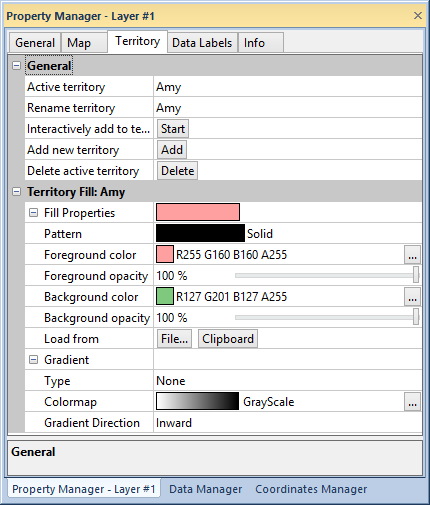
The Territory page in the Property Manager is used to manually or automatically assign objects to territories in territory maps.
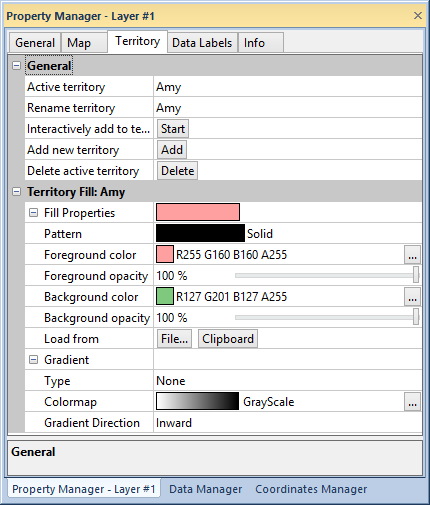
Rename, edit, add, and delete territories, and change territory fill properties in
the Territory page of the Property Manager.
To activate a territory for editing, select a territory from the Active Territory list. Rename the territory by typing into the Rename territory box.
To add objects to the active territory interactively, click the Start button next to Interactively add to territory. Next, click on objects in the plot window to add them to the active territory. When you are finished adding territories, click the Finish button to end Interactively add to territory mode.
Click the Add button near Add new territory to add a new empty territory.
Click the Delete button near Delete active territory to delete the active territory.
The active territory fill
properties are edited in the Territory
Fill: [Active Territory] group. Select a Type,
Colormap, and Gradient
Direction to apply a gradient fill to the territory. Click the
Colormap  button to open the Colormap
dialog and create a custom colormap.
button to open the Colormap
dialog and create a custom colormap.
See Also