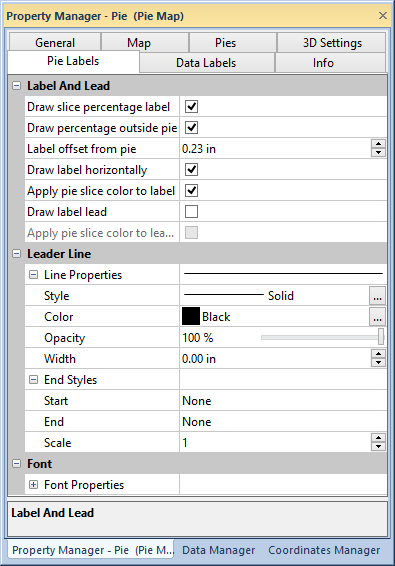
Pie map label properties are specified on the Pie Labels page of the Property Manager.
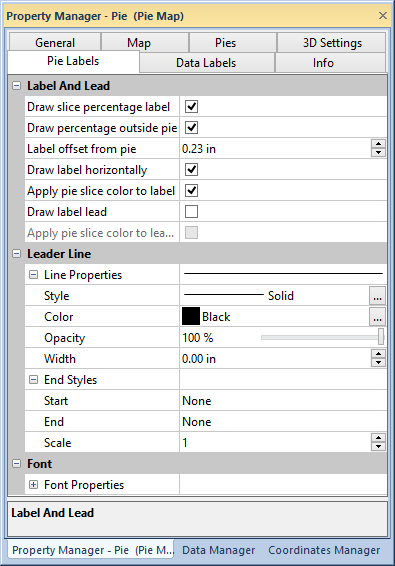
Add labels and lead lines to map pies in the Pie Labels page of the
Property Manager.
Each pie slice can be labeled with its corresponding data value. The labels can be inside or outside the pies. You can control the appearance of the text, such as color, as well as draw lead lines to labels outside of the pies.
To display variable labels for each pie slice, click the Draw slice percentage label check box.
Draw percentage outside pie is used to place the pie percentage text outside of the pie. The text is placed within the pie unless this box is checked. The remaining Label And Lead properties are disabled if Draw percentage outside pie is not active.
The
Label offset from pie value
determines the distance outside of the pie to place the percentage
text. Type a number in page units or click the  buttons to adjust the Label offset
from pie.
buttons to adjust the Label offset
from pie.
Use the Draw label horizontally box to orient the pie percentage text horizontally. If this box is not checked, the text is oriented in the same direction as the corresponding pie slice.
Click the Apply pie slice color to label check box to draw the percentage text in the color corresponding to the variable pie slice color. The Apply pie slice color to label property takes precedence over the Font Foreground color.
Click the Draw label lead check box to add lead lines between the slice and label.
Click the Apply pie slice color to leader line check box to apply the variable slice color to the leader line. The Apply pie slice color to leader line property takes precedence over the leader line Color.
Leader line properties are edited in the Leader Line section of the Pie Labels page. See the line properties help page for more information on editing leader lines.
Label font properties are edited in the Font section of the Pie Labels page. See the font properties help page for more information on editing pie labels.
See Also