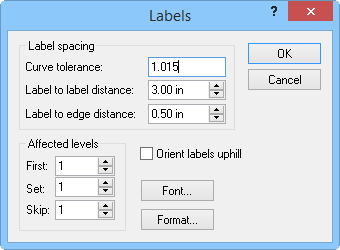
Edit contour labels in the Labels dialog. The Labels dialog is accessed by clicking Labels in the header row of the Levels dialog Objects in levels list.
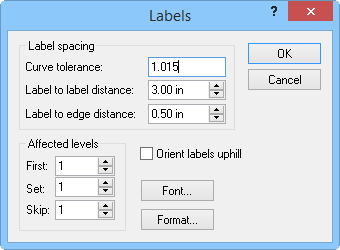
Set label spacing, affected labels, label orientation, font and
label format properties in the Labels dialog.
Set the Curve tolerance: by typing into the Curve tolerance: input box. Tolerance values must be greater than 1. Areas of the contour with sharper curves than the value in the Curve tolerance: box will not have labels.
Type in the Label to label distance:
box to set the distance between labels on a contour line. You can also
adjust the value by clicking the  .
The distance is in page units.
.
The distance is in page units.
Set the label distance from the boundary edge in the Label
to edge distance: box. Type a value into the box, or click the
 to change the value. The distance is in page units.
to change the value. The distance is in page units.
Pick the first contour line to have a label in the First:
box. Type a level number or click the  to select the
first affected level.
to select the
first affected level.
Choose the level set in the Set:
box. Type a number or click the  to select the affected level set.
to select the affected level set.
Skip labels by changing the value in the Skip:
box. Type a number or click the  to select the number of contour lines to skip between labels. For example,
setting Skip: to "0"
draws labels on every contour line, setting Skip:
to "2" places labels on every third contour line.
to select the number of contour lines to skip between labels. For example,
setting Skip: to "0"
draws labels on every contour line, setting Skip:
to "2" places labels on every third contour line.
Click the Orient labels uphill check box to orient the labels in the direction of increasing contour level. This style is typically used on topographic maps. When Orient labels uphill is not active, the labels are oriented in the same direction as the page for easier reading.
Click the Font... button to change label font properties.
Click the Format... button to change the label format properties.
See Also