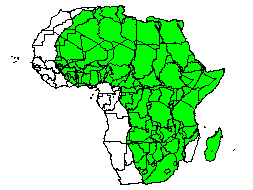Move/Size All Layers
When you want to reposition or resize a map and retain the correct map
coordinate placement for boundary objects you must use the Map
| Plot | Move/Size All Layers command  . The
Move/Size All Layers command moves
or rescales the map coordinate system relative to the page, as well as
all objects on all layers of your map. This retains all the objects in
their correct positions relative to each other and to the map coordinate
system as well. The map scaling indicated in the Scale
page is updated to reflect the changes you make in this way.
. The
Move/Size All Layers command moves
or rescales the map coordinate system relative to the page, as well as
all objects on all layers of your map. This retains all the objects in
their correct positions relative to each other and to the map coordinate
system as well. The map scaling indicated in the Scale
page is updated to reflect the changes you make in this way.
When you select the Map | Plot | Move/Size
All Layers command, selection handles appear around the entire
map indicating that you can
Move
the map by clicking and dragging it anywhere on the page.
Resize
the map and coordinate system by clicking and dragging one of the
selection handles. If you use one of the corner handles, the map is
resized proportionally. If you use one of the side handles, you rescale
the map in one dimension only. (A more precise way to scale a map
is to use Scale page of the plot
properties.)
Warning
Dragging a map by its sizing handles without
selecting this command destroys the coordinate system scaling of the map.
Also, just moving the map by dragging it to a new location does not preserve
the coordinate system. If you import new maps into the map window where
stretching or dragging occurred, the maps will not overlay properly.
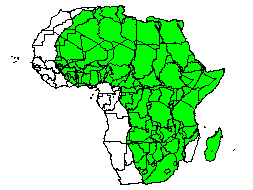
Use
the Map | Move/Size All Layers
command
to
move a map and its coordinate system. If you
drag
a map with your mouse to a new location
without
the above command, any newly appended
maps
will not overlay properly.
See Also
Map Coordinates
Map Coordinates in
a New Map Window
Other Ways the Map
Coordinate System Can Be Redefined
Calibration
Scale
Selecting Objects
Resize Objects
 . The
Move/Size All Layers command moves
or rescales the map coordinate system relative to the page, as well as
all objects on all layers of your map. This retains all the objects in
their correct positions relative to each other and to the map coordinate
system as well. The map scaling indicated in the Scale
page is updated to reflect the changes you make in this way.
. The
Move/Size All Layers command moves
or rescales the map coordinate system relative to the page, as well as
all objects on all layers of your map. This retains all the objects in
their correct positions relative to each other and to the map coordinate
system as well. The map scaling indicated in the Scale
page is updated to reflect the changes you make in this way.