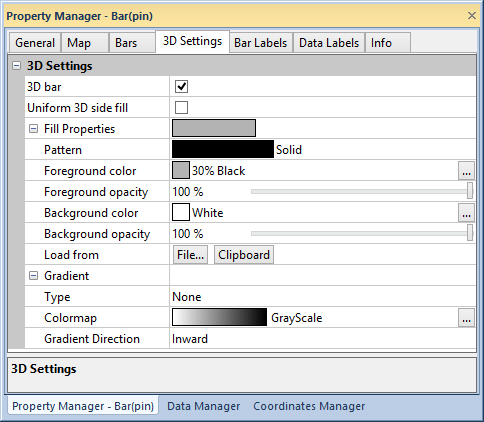
The 3D Settings page in the Property Manager for bar maps contains 3D bar image options.
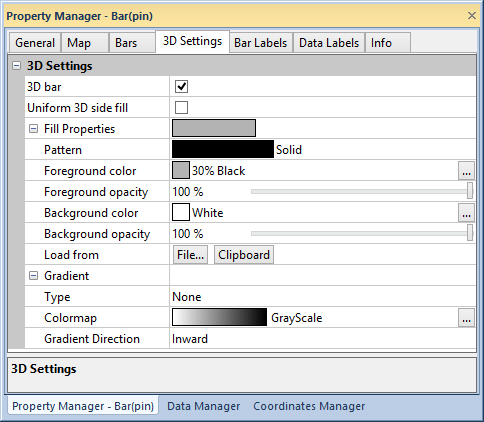
Activate 3D bars and apply a uniform 3D fill in the 3D Settings page of the
Property Manager.
Click the 3D bar check box to make bars appear three dimensional. The bar depth is set in the Depth field of the Map page when the Use constant values for all variables property in the Map page is active. The bar depth is set in the Depth field of the Bars page when the Use constant values for all variables property in the Map page is not checked. When constant values are not used for the bar variables, bar depths are set independently for each Variable in the Bars page.
Click the Uniform 3D side fill check box to apply a uniform fill to 3D bar sides. When Uniform 3D side fill is not checked, the sides of the bar use the same fill as the face. The bar fill is set in the Bars page for each variable independently.
See the fill properties
help page for more information on editing bar side fills. Apply a gradient
fill to the sides of the bars by selecting Linear
or Radial from the Type
list. Click on the Colormap selection
to pick a predefined colormap for the gradient, or click the  button to create a custom
colormap in the Colormap
dialog. Select a Vertical, Horizontal, Inward,
or Outward gradient direction
in the Gradient Direction list.
button to create a custom
colormap in the Colormap
dialog. Select a Vertical, Horizontal, Inward,
or Outward gradient direction
in the Gradient Direction list.
See Also