 creates triangles from selected points.
The triangles can be polylines or polygons. None of the triangles are
intersected by other triangles.
creates triangles from selected points.
The triangles can be polylines or polygons. None of the triangles are
intersected by other triangles.The Boundary | New Boundaries | Triangulation
command  creates triangles from selected points.
The triangles can be polylines or polygons. None of the triangles are
intersected by other triangles.
creates triangles from selected points.
The triangles can be polylines or polygons. None of the triangles are
intersected by other triangles.
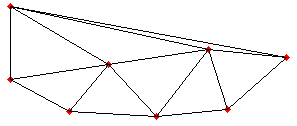
Triangulation creates triangles from selected points.
To create a triangulation diagram:
1. Select two or more points.
2. Select the Boundary | New Boundaries | Triangulation command.
3. Set new fill and ID properties and choose whether or not to create the new areas or curves on a new layer in the Delaunay Triangulation dialog.
4. Click the OK button in the Delaunay Triangulation dialog to create a triangulation diagram.
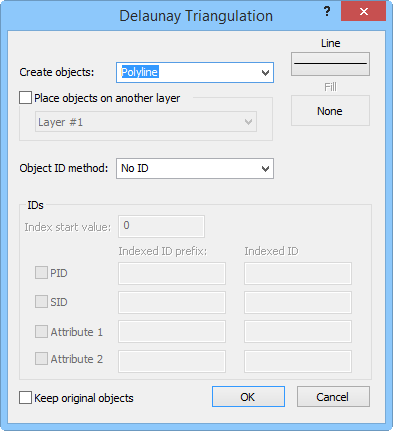
Set new fill and ID properties and choose whether or not to create the new
areas or curves on a new layer in the Delaunay Triangulation dialog.
You can choose to create polygons or polylines in the Create objects list.
Check the Place objects on another layer box to create the new areas on a different layer. Select a layer from the list below. The list does not include locked layers, layers containing cartogram maps, or layers containing prism maps.
Click the Line button to select line properties, and click the fill button to select fill properties for the new areas.
You can choose IDs from the Object ID method list. Choose No ID and no IDs are assigned to the new areas. Select Prefix+index+suffix to create an ID from the items in the IDs group. Select Source IDs to use the original area's IDs in the new area.
Check the Keep original objects box to create new areas while leaving the original selected areas unchanged.
See Also