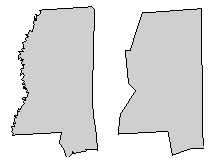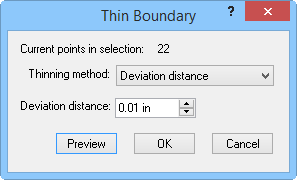Thin Boundary
The Boundary | Edit
Boundaries | Thin command  removes vertices from a selected polyline
or polygon. Thinning is accomplished using one of three
methods: Deviation distance,
Keep every nth vertex, or Vertex averaging. To thin an area,
specifying the Thinning method
and the rate or distance to remove points. MapViewer
uses these options to determine a series of straight-line segments that
approximate the area or curve. The Thin
Boundary command can be used on one or more objects at the same
time.
removes vertices from a selected polyline
or polygon. Thinning is accomplished using one of three
methods: Deviation distance,
Keep every nth vertex, or Vertex averaging. To thin an area,
specifying the Thinning method
and the rate or distance to remove points. MapViewer
uses these options to determine a series of straight-line segments that
approximate the area or curve. The Thin
Boundary command can be used on one or more objects at the same
time.
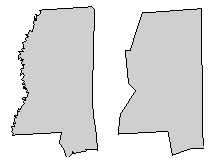
Thinning
boundaries reduces their complexity.
The
boundary on the right has been thinned.
Thin Boundary Dialog
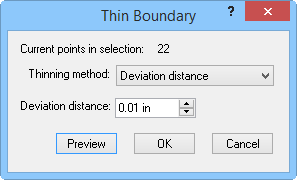
The Thin Boundary
dialog contains options for the
thinning method and for the distance or rate of
vertex removal.
Current Points in Selection
The total number of points in the selected objects is displayed in the
Current points in selection field.
Thinning Method
The Deviation distance thinning
method controls how many points are removed by the thinning process. Points
closer than the Deviation distance
from the general trend of the line are removed. A distance of 0 does not
remove any points. A distance of 0.1 inch removes all points that are
0.1 inch or closer to the general trend of the line. The
deviation distance must be between 0 and 10.00 inches.
The Keep every nth vertex thinning
method keeps every nth
vertex point from the curve or area, and then reconnects the line segments.
For example, if the Removal rate
is set to 10, the first node is kept, the next nine vertices are removed,
the tenth is kept, and so on.
Vertex averaging preserves
the first and last point in a curve or area, but averages the vertices
along the object based on the number set in the Average
rate field. For example, a curve that has 10 vertices when averaged
using an Average rate of three
yields a curve with six vertices.
The Preview button allows you
to see what the selected objects look like after thinning. Different thinning
methods may be quickly tried out by entering the distance or rate value
and clicking Preview to view
the results. To return to the original number of vertices, enter 0 as
the Deviation distance or 1 as
the Removal rate or Average
rate. You can also click the Cancel
button to return to the original number of vertices.
See Also
Smooth
Reshape
Boundary Tab Commands
Selecting
Objects
 removes vertices from a selected polyline
or polygon. Thinning is accomplished using one of three
methods: Deviation distance,
Keep every nth vertex, or Vertex averaging. To thin an area,
specifying the Thinning method
and the rate or distance to remove points. MapViewer
uses these options to determine a series of straight-line segments that
approximate the area or curve. The Thin
Boundary command can be used on one or more objects at the same
time.
removes vertices from a selected polyline
or polygon. Thinning is accomplished using one of three
methods: Deviation distance,
Keep every nth vertex, or Vertex averaging. To thin an area,
specifying the Thinning method
and the rate or distance to remove points. MapViewer
uses these options to determine a series of straight-line segments that
approximate the area or curve. The Thin
Boundary command can be used on one or more objects at the same
time.