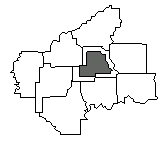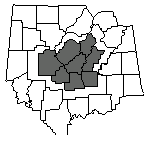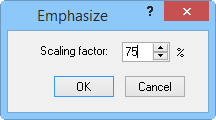Emphasize and Emphasize Group
The Boundary | Edit
Boundaries | Emphasize  and Boundary | Edit Boundaries | Emphasize
Group
and Boundary | Edit Boundaries | Emphasize
Group  commands offset
selected object(s) from the rest of the
objects on the map by reducing or expanding it in size. Use Boundary
| Edit Boundaries | Emphasize
if you want to emphasize each boundary independently and use Boundary
| Edit Boundaries | Emphasize
Group if you have multiple selected
objects to emphasize as a group. All object types, except Text,
can be used with the Emphasize and Emphasize Group commands, but at
least one polygon must be selected. Use Font
Properties to adjust Text size.
commands offset
selected object(s) from the rest of the
objects on the map by reducing or expanding it in size. Use Boundary
| Edit Boundaries | Emphasize
if you want to emphasize each boundary independently and use Boundary
| Edit Boundaries | Emphasize
Group if you have multiple selected
objects to emphasize as a group. All object types, except Text,
can be used with the Emphasize and Emphasize Group commands, but at
least one polygon must be selected. Use Font
Properties to adjust Text size.
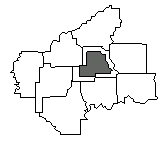
Emphasized
areas can be made smaller
so
they stand out, like the dark area here.
Emphasize Group contracts or
expands the group from its geographic center. For example, you can use
the Emphasize Group command to
offset a region, such as the Western States, away from the rest of the
states.
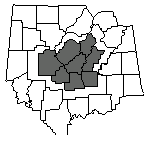
When
you emphasize a group, the entire group
is
shrunk towards the center of the group.
Emphasize Dialog
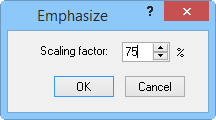
You can enter a Scaling factor
from 10 percent to 200 percent in the Emphasize
dialog. Ten percent scaling reduces the selected objects to 10 percent
its original size, 100 percent does not change the object size at all,
and 200 percent expands the objects to 200 percent its original size.
Only the selected objects are emphasized. To be emphasized, text, points,
and other objects contained within an area must be also selected.
You can draw connecting
lines (or callout lines) with Draw
| Shape | Polyline.
See Also
Emphasize - Automation
Selecting Objects
Boundary Tab Commands
 and Boundary | Edit Boundaries | Emphasize
Group
and Boundary | Edit Boundaries | Emphasize
Group  commands offset
selected object(s) from the rest of the
objects on the map by reducing or expanding it in size. Use Boundary
| Edit Boundaries | Emphasize
if you want to emphasize each boundary independently and use Boundary
| Edit Boundaries | Emphasize
Group if you have multiple selected
objects to emphasize as a group. All object types, except Text,
can be used with the Emphasize and Emphasize Group commands, but at
least one polygon must be selected. Use Font
Properties to adjust Text size.
commands offset
selected object(s) from the rest of the
objects on the map by reducing or expanding it in size. Use Boundary
| Edit Boundaries | Emphasize
if you want to emphasize each boundary independently and use Boundary
| Edit Boundaries | Emphasize
Group if you have multiple selected
objects to emphasize as a group. All object types, except Text,
can be used with the Emphasize and Emphasize Group commands, but at
least one polygon must be selected. Use Font
Properties to adjust Text size.