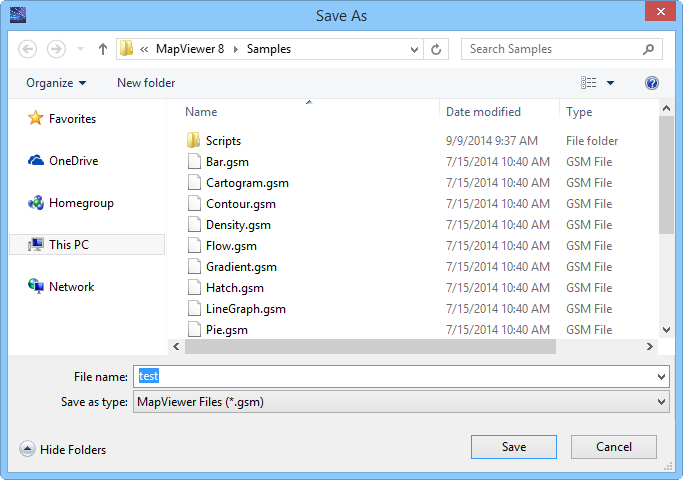
The File | Save As command saves a new document or saves a modified document with a new file name. The File | Save As command in the plot document and worksheet document opens the Save As dialog.
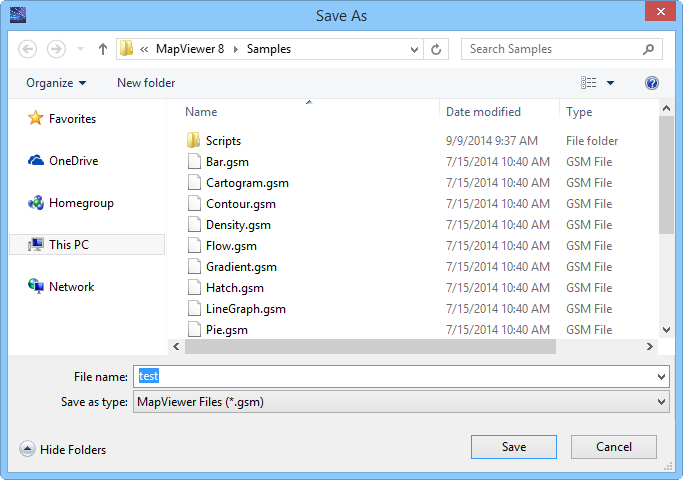
Specify the save location, file name, and file type in the Save As dialog.
This graphic may look different, depending on the operating system.
The Save In field shows the current directory. Click the down arrow to see the directory structure and click on the folders to change directories.
The buttons to the right of the Save in field allow you to create new folders and change the view of the file list.
The File list displays the files using the extension specified in the Save as type box. A file can be overwritten by selecting it from the file list.
The File name box displays the name of the selected file, or type in the path and file name of the file to be saved.
Select the file format in the Save as type list.
The available file types to save as or export depend on the location you are exporting from.
Save MapViewer files .GSM in the Plot Document with File | Save As. MapViewer Document (*.gsm) files can only be opened in MapViewer 8.
Save BLN, BNA, CSV, DAT, SLK, TXT, XLS, XLSX files in the Worksheet Document with File | Save As.
When a worksheet file is saved, the file format can be specified by typing the appropriate extension on the file name. If the needed file is an ASCII DAT file, type a file name such as MYDATA.DAT. The ".DAT" extension tells the worksheet to save the file as an ASCII DAT file.
If the extension is not included in the file name the format is determined by the Save as type field. For example, if the name MYDATA is typed into the file name field and the Save as type field is set to Excel Spreadsheet (*.XLS), the file is saved as MYDATA.XLS in Excel format.
The file can be saved with any extension by enclosing the file name in double quotes. The file is saved with the name and extension typed in the file name box, but it is saved in the format specified in the Save as type field. For example, type the name (with quotes) " MYDATA.ABC" in the file name box. If the Save as type field is set to Comma Separated Variables (*. csv), the file is saved as MYDATA.ABC in the .CSV format.
Use Caution when Saving Excel Files!
A file can be saved in an Excel format from Surfer, but only one worksheet can be saved. Surfer does not allow for saving multiple worksheets in a single Excel document. If a multi-worksheet Excel document is opened and saved as an .XLS file from Surfer, be aware that only the single worksheet will be saved in the document. If the existing file is overwritten all the unused worksheets will be lost. In this case, a warning message is issued.
See Also