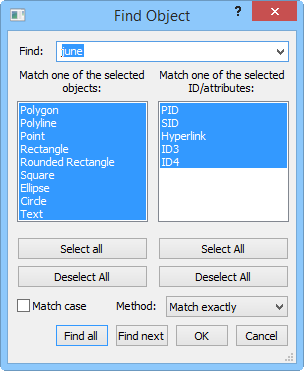Find and Search
The Home | Tools | Find command
 and Home | Tools | Search field
and Home | Tools | Search field
 finds objects based on a specific ID and criteria. The Find
command opens the Find Object
dialog, where search criteria are specified. To find objects using the
current search criteria, type the text you want to search for in the Search
field and press ENTER. Use the arrow at the right to select from
a list of the most recently used text strings.
finds objects based on a specific ID and criteria. The Find
command opens the Find Object
dialog, where search criteria are specified. To find objects using the
current search criteria, type the text you want to search for in the Search
field and press ENTER. Use the arrow at the right to select from
a list of the most recently used text strings.
Find Object Dialog
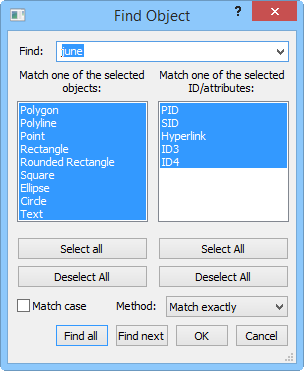
Find objects in the active layer with
Home | Tools | Find
command
Enter the desired text in the Find
input box. Click the down arrow to the right of the box to select a recently
used text string.
The type(s) of object(s)
included in the search can be selected in the Match
one of the selected objects list on the left of the dialog. You
can select or deselect objects from the
list by clicking on the object name. To select all of the object types,
click the Select All button below
the list. Click the Deselect All button
below the list to deselect all object types.
The Match one of the selected ID/attributes
section to the right of the dialog lists all of the possible IDs to search. Choose from PID, SID, Hyperlink,
and any available attributes. In the image above, ID3
and ID4 are user defined attributes.
To select or deselect one of the IDs, click on the ID. Click the Select
All or Deselect All buttons
to select or deselect all IDs/attributes respectively.
If you have case sensitive characters in the Find
text string, enable the Match case
check box.
Select a search method in the Method
list.
Match exactly
returns items the are equivalent to the text string in the Find
field in the dialog or Search
field on the ribbon bar.
Contain phrase
returns items that contain the entire phrase. For example, "Gold"
would return "Golden" since the search phrase is contained
within the word.
Contain all
of the words returns items that have every word of the text
string, regardless of order.
Contain any
of the words returns items that have any word of the text string.
The Find All button finds all
the objects that satisfy the above criteria. If you want to find the objects
that meet the criteria one at a time, click the Find
Next button.
Click OK or Cancel
to close the dialog without searching. Clicking OK
saves the attribute and object selections for the next time you use the
Home | Tools | Search command.
Clicking Cancel does not save
the selected objects and attributes.
See Also
Find Next
Closest Neighbor
Query
Query Map Data
 and Home | Tools | Search field
and Home | Tools | Search field
 finds objects based on a specific ID and criteria. The Find
command opens the Find Object
dialog, where search criteria are specified. To find objects using the
current search criteria, type the text you want to search for in the Search
field and press ENTER. Use the arrow at the right to select from
a list of the most recently used text strings.
finds objects based on a specific ID and criteria. The Find
command opens the Find Object
dialog, where search criteria are specified. To find objects using the
current search criteria, type the text you want to search for in the Search
field and press ENTER. Use the arrow at the right to select from
a list of the most recently used text strings.