 to create a point at each place selected areas and curves intersect with
one another.
to create a point at each place selected areas and curves intersect with
one another.Select the Boundary | New Boundaries
| Intersection Points  to create a point at each place selected areas and curves intersect with
one another.
to create a point at each place selected areas and curves intersect with
one another.
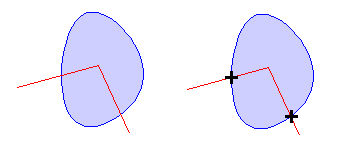
Intersection Points creates points at each place selected curves and/or areas intersect.
To create points at intersections:
1. Select two or more areas or curves.
2. Select Boundary | New Boundaries | Intersection Points command.
3. Set new symbol and ID properties and choose whether or not to create the new points on a new layer in the Create Intersection Points dialog.
4. Click the OK button in the Create Intersection Points dialog to create points at intersections.
Create Intersection Points Dialog
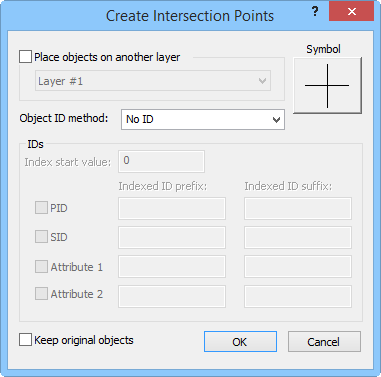
The Create Intersection Points dialog places the new objects on another
layer, sets IDs, sets symbol properties, and keeps the original objects.
Check the Place objects on another layer box to create the new areas on a different layer. Select a layer from the list below. The list does not include locked layers, layers containing cartogram maps, or layers containing prism maps.
Click the Symbol button to select symbol properties for the new points.
You can choose IDs from the Object ID method list. Choose No ID and no IDs are assigned to the new areas. Select Prefix+index+suffix to create an ID from the items in the IDs group. Select Source IDs to use the original area's IDs in the new area.
Check the Keep original objects box to create new areas while leaving the original selected areas unchanged.
See Also