 draws a point at the weighted mean center of an object or group of objects.
Select objects and click the Analysis
| Evaluate | Weighted Mean Center command to open the Weighted
Mean Center dialog.
draws a point at the weighted mean center of an object or group of objects.
Select objects and click the Analysis
| Evaluate | Weighted Mean Center command to open the Weighted
Mean Center dialog.The Analysis | Evaluate | Weighted
Mean Center command  draws a point at the weighted mean center of an object or group of objects.
Select objects and click the Analysis
| Evaluate | Weighted Mean Center command to open the Weighted
Mean Center dialog.
draws a point at the weighted mean center of an object or group of objects.
Select objects and click the Analysis
| Evaluate | Weighted Mean Center command to open the Weighted
Mean Center dialog.
The selected objects must be boundary objects (polylines, polygons, or points) to use the Weighted Mean Center command. Use the Symmetric Shape to Polygon command to change rectangles, squares, rounded rectangles, ellipses, and circles to polygons.
The Weighted Mean Center dialog contains options for object weights, point placement, and symbol properties.
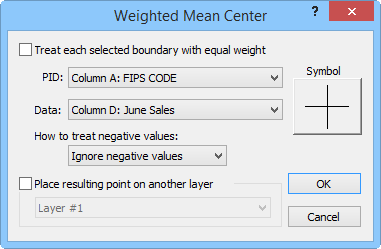
Select the data column for object weighting and destination layer for
the point, choose how to treat negative values, and edit symbol
properties in the Weighted Mean Center dialog.
The objects used with the Weighted Mean Center command can have equal weights for the center calculation. Alternatively, they can be weighted by a user defined data value.
When Treat each selected boundary with equal weight is selected, MapViewer ignores linked data values for the weighted mean center calculation. Calculating the weighed mean center with equal weights places the mean center point at the average position of the object centroids.
If the selected objects do not have data linked when Weighted Mean Center is clicked the Treat each selected boundary with equal weight option is automatically checked. The Treat each selected boundary with equal weight, PID, Data, and How to treat negative values fields are grayed out to prevent editing.
If Weighted Mean Center is clicked and the selected objects have linked data:
The Treat each selected boundary with equal weight option can be selected or deselected by clicking on the check box. When Treat each selected boundary with equal weight is not selected the PID, Data, and How to treat negative values options are available. The objects are assigned proportional weights based on the data value in the selected Data column. The proportional weights are used to calculated a weighted average position of the objects' centroids.
The PID list contains columns in the linked data sheet that have data values. The column letter is followed by the item in the first row of the column if it is text data ("Column A: FIPS Code" in the image above). Select the column that contains the objects' PIDs.
The Data list contains columns in the linked data sheet that have data values. The data values to be used for object weighting are selected in the Data list. The column letter is followed by the item in the first row of the column if it is text data ("Column D: June Sales" in the image above).
The How to treat negative values list has options for negative values in the Data column. Select Ignore negative values to ignore the centroid for objects with negative data values in the weighted mean center calculation. Selecting Ignore negative values results in the same point placement as if the objects with negative data values were not included in the original selection. Selecting Use absolute values uses the magnitude of each data value in the weighted mean center calculation (i.e. a data set of -20, 20, -40, 25 is treated as 20, 20, 40, 25).
To place the weighted mean center point on another layer, select Place resulting point on another layer. Click on the current option to select a destination layer for the point from the list of available layers. You can create a new layer for the weighted mean center point by selecting [New Layer]. If Place resulting point on another layer is unchecked, a point is placed at the weighted mean center of the object centroids on the active layer.
Click the Symbol button to open the Symbol properties dialog and edit the properties for the weighted mean center point.
Click OK to close the Weighted Mean Center dialog and generate a point with the selected options. Click Cancel to close the Weighted Mean Center dialog without placing a point.
See Also