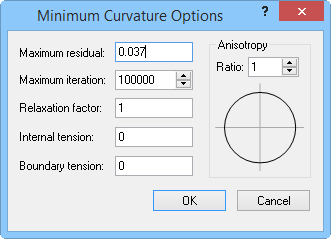The MapViewer code fully implements the concepts of tension as described and detailed in Smith and Wessel (1990). Also, as recommended by Smith and Wessel (1991), this routine first fits a simple planar model using least squares regression:

Thus, there are four steps to generate the final grid using the minimum curvature method.
1. The least squares regression model is fit to the data.
2. The values of the planar regression model at the data locations are subtracted from the data values; this yields a set of residual data values.
3. The minimum curvature algorithm is used to interpolate the residuals at the grid nodes.
4. The values of the planar regression model at the grid nodes are added to the interpolated residuals, yielding a final interpolated surface.
Unlike Smith and Wessel (1990), the fixed nodes are defined as the average of the neighboring observed values. That is, consider a rectangle the size and shape of a grid cell. The neighborhood of a grid node is defined by this rectangle centered on the grid node. If there are any observed data within the neighborhood of a grid node, the value of that grid node is fixed equal to the arithmetic average of contained data.
The Minimum Curvature algorithm generates the surface that interpolates the available data and solves the modified biharmonic differential equation with tension:

There are three sets of associated boundary conditions:
On the edges: 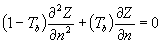
On the edges: 
At the corners: 
where:
 is the Laplacian operator
is the Laplacian operator
 is the boundary normal
is the boundary normal
 is the internal tension
is the internal tension
 is the boundary tension
is the boundary tension
 button to display the
button to display the