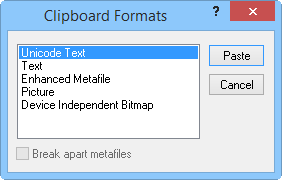Paste Special
Clicking the down arrow on the Home
| Clipboard | Paste command  and
clicking Paste Special opens the
Paste Special dialog, where the
format for pasting the object into MapViewer
is specified. Click the Home |
Clipboard | Paste | Paste Special command for selecting one of
several formats for pasting the clipboard contents. The Paste
Special command is also available in the context menu, accessed
by right-clicking in the application window.
and
clicking Paste Special opens the
Paste Special dialog, where the
format for pasting the object into MapViewer
is specified. Click the Home |
Clipboard | Paste | Paste Special command for selecting one of
several formats for pasting the clipboard contents. The Paste
Special command is also available in the context menu, accessed
by right-clicking in the application window.
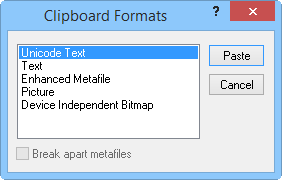
Use the Paste Special dialog in
the plot window
to paste objects from the clipboard.
Formats
Paste special format types vary depending on the origin of the clipboard
information. The As field lists
the available formats. Use the As
field to specify how the information is pasted into your
document. You can highlight the clipboard format in the As
box and then refer to the Result
box for more information on clipboard format types. This option is not
available for some types of documents.
Other Options
When pasting into a plot document, the
Break apart metafiles option
is available. Click the check box to break the clipboard contents into
polygons, polylines, points, and text.
When pasting into a worksheet document,
the Show Import Options option
is available. Click the check box to display the Data
Import Options dialog after you select a format and click OK.
Paste or Cancel
To insert the information into your current
document, click OK. To
exit the dialog without inserting the information into your current document,
click Cancel.
See Also
Paste
Home Tab Commands
 and
clicking Paste Special opens the
Paste Special dialog, where the
format for pasting the object into MapViewer
is specified. Click the Home |
Clipboard | Paste | Paste Special command for selecting one of
several formats for pasting the clipboard contents. The Paste
Special command is also available in the context menu, accessed
by right-clicking in the application window.
and
clicking Paste Special opens the
Paste Special dialog, where the
format for pasting the object into MapViewer
is specified. Click the Home |
Clipboard | Paste | Paste Special command for selecting one of
several formats for pasting the clipboard contents. The Paste
Special command is also available in the context menu, accessed
by right-clicking in the application window.