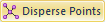 to separate overlapping points.
to separate overlapping points.Click the Arrange | Arrange | Disperse
Points command 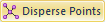 to separate overlapping points.
to separate overlapping points.
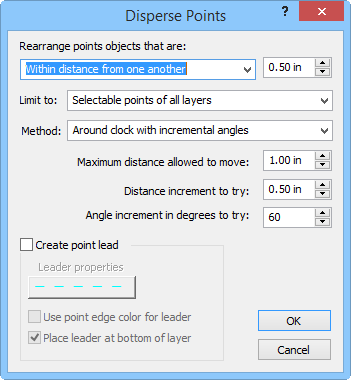
Select points, limits, methods, and whether to create a point
lead in the Disperse Points dialog.
Select Within distance from one another to separate points within a specified distance. The distance is set in the box to the right of the Rearrange point objects that are list. The distance must be between 0.00 and 5.00 inches. Select Overlapped to separate points when the symbol bounding boxes overlap.
If you have selected points and want to limit the Disperse Points command to the selected points, choose Selected points of the current layer in the Limit to list. If you would like to disperse all points on all layers, choose Selectable points of all layers. Selectable points of all layers is the only option when no points are selected.
You can disperse points in two ways.
Select Around clock with incremental angles to reposition the points at the specified Angle increment in degrees to try value. The points are moved according to alternate signs. For example, if the Angle increment in degrees to try value is 60, the points are moved at 0, 60, -60, 120, -120, etc. You can set the repositioning maximum distance in the Maximum distance allowed to move box. The Distance increment to try box sets the "ideal" distance to disperse points.
Select Random positions to disperse the points in random directions within the specified Maximum distance allowed to move value.
If you wish to draw leader lines from the original point location, check the Create point leader box. Click the Leader properties button to select the lead line properties. Check the Use point edge color for lead box to use the symbol edge color for the leader line. Check the Place lead at bottom of layer box to draw the leads at the bottom of the drawing order. If this box is not checked, the lines are drawn on top of the drawing order.
See Also