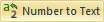 to convert numeric data in selected cells
to text string format.
to convert numeric data in selected cells
to text string format.Click the Data | Data | Number to Text
command 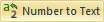 to convert numeric data in selected cells
to text string format.
to convert numeric data in selected cells
to text string format.
To determine if the cell contains a number formatted as text, click on the cell to select it. The cell edit box displays the number with an ' before the number. For instance, in the images below, the number 3 is converted to '003 as the number if formatted as text.
To convert a cell:
1. Click on the cell to select it.
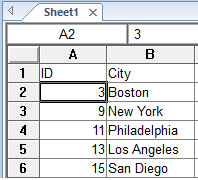
Click on the cell to select it. Notice the Edit Cell Box does not contain an ' before the number.
2. Click the Data | Data | Number to Text command to open the Number to Text dialog.
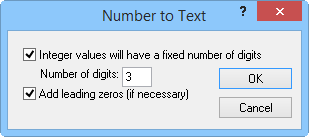
The Number to Text dialog contains options for converting numeric to text string data.
Integer values will have a fixed number of digits
Checking the Integer values will have a fixed number of digits box will fix the number of digits the cell contains to the value set in the Number of digits input box. MapViewer will not round or truncate any numeric data if the number length is greater than the length specified in the Number of digits: input box. The number will be converted to text but otherwise be unchanged.
Add leading zeros (if necessary)
If the Integer values will have a fixed number of digits box is selected, checking the Add leading zeros (if necessary) box will add leading zeros to numeric data with fewer digits than the number specified in the input box. If the Add leading zeros (if necessary) box is unchecked, spaces will be added to data with the fewer digits than the number specified above. If Integer values will have a fixed number of digits is unchecked, the Add leading zeros (if necessary) option will be disabled.
3. Click OK
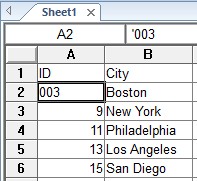
The cell now shows the number as left aligned text. Notice the cell edit box contains an ' before the number.
See Also