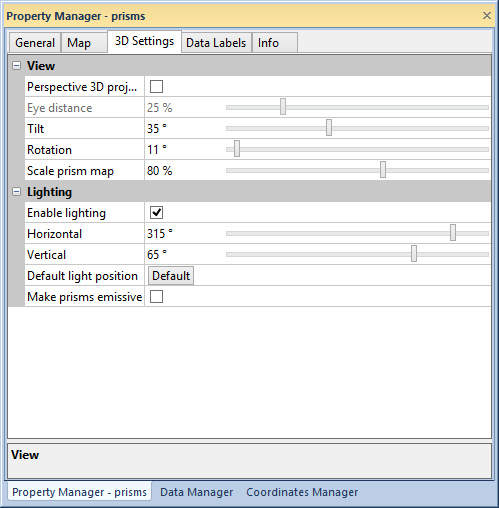
View and lighting properties for a prism map are located on the 3D Settings page in the Property Manager.
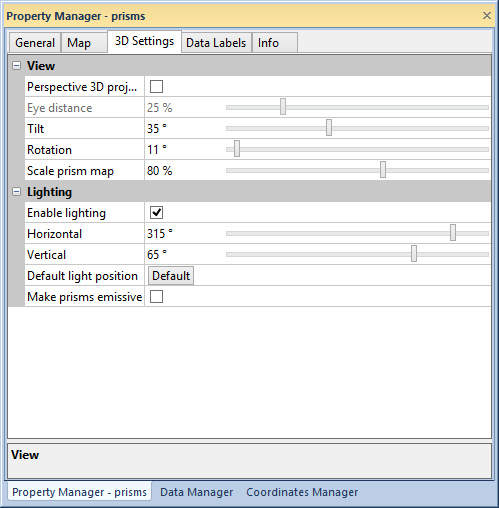
The View section of the 3D Settings page changes the view
of the prism and changes the prism map scale. The Rotate
Prism command changes the properties in the View
section interactively with the mouse or keyboard. Click the Perspective 3D projection check
box to change the projection from orthographic to perspective. Change
the Eye distance for a Perspective 3D projection by typing
a percent value into the Eye distance
field or by clicking and dragging the  .
.
Change the prism map Tilt and
Rotation by typing a value in
degrees into the Tilt and Rotation fields. The values can
also be adjusted by clicking and dragging the  . The
Tilt varies from 0 degrees to
90 degrees. The Rotation varies
from 0 degrees to 359 degrees.
. The
Tilt varies from 0 degrees to
90 degrees. The Rotation varies
from 0 degrees to 359 degrees.
Change the scale of the prism map by typing a percent value into the
Scale prism map field or clicking
and dragging the  .
.
Enable lighting and edit light position and properties in the Lighting section of the 3D Settings page. The prisms reflect color when the Enable lighting box is clicked. Also, when Enable lighting is active, the Horizontal, Vertical, and Make prisms emissive properties are available for editing.
The Horizontal box defines
the direction for the light source in the horizontal plane. A horizontal
angle of zero degrees corresponds to the light source shining from due
east. Positive angles rotate the light source counterclockwise. For example,
a horizontal angle of 90 degrees places the light source located due north
of the topographic surface. Type a value in degrees into the Horizontal
field or click and drag the  to set the Horizontal direction.
to set the Horizontal direction.
The Vertical box rotates the
light source in the vertical plane. A vertical angle of zero degrees places
the light source at the horizon. An angle of 90 degrees places the light
source directly overhead. As the vertical angle approaches zero, shadows
lengthen and the overall display shifts to the colors at the left end
of the color spectrum. Type a value in degrees into the Vertical
field or click and drag the  to set the Vertical direction.
to set the Vertical direction.
Click the Default button to reset the Horizontal and Vertical properties to default values.
Click the Make prisms emissive check box to make the prisms emit light.
See Also