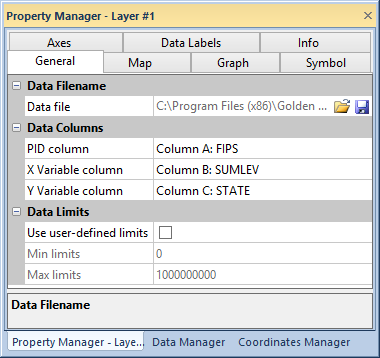
The General page is located in the Property Manager when a thematic map is selected for the active layer. Information about the map's data file can be viewed and changed in the General page.
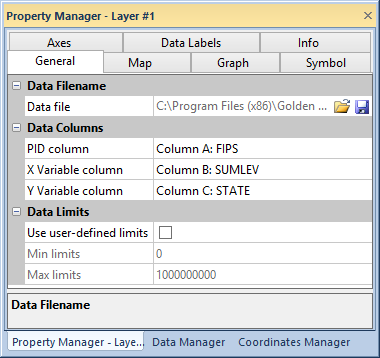
Change or save the map data file, specify the PID and Variable
columns, and set data limits on the General page of the
Property Manager.
The Data File property shows
the current loaded data file for the map. Load a new data file into the
map with the open  button.
Save changes to the data file with the save
button.
Save changes to the data file with the save  button.
button.
The properties in the Data Columns section specify which data columns contain the map object PIDs and X and Y variables.
PID column indicates the location of the primary ID in the data. The data primary ID must match the primary IDs used on the boundaries.
X Variable column indicates the X values data column for use in the in the map. Y Variable column indicates the Y values data column for use in the in the map. The variables must contain numeric data to create the map.
The Data Limits section contains properties for specifying linked, global, or user defined data limits, and if absolute values are used for negative numbers.
Clicking the Use user-defined limits check box allows editing in the Min limits and Max limits cells. Type numeric values into Min limits and Max limits to set your own data limits.
If the Use user-defined limits box is not selected, the data limits are the minimum and maximum linked values in the Variable column.
See Also