 creates a color graded image outline around boundary
objects.
creates a color graded image outline around boundary
objects.The Draw | Image | Backdrop command
 creates a color graded image outline around boundary
objects.
creates a color graded image outline around boundary
objects.
To create a backdrop:
1. Create boundary objects (polygons, polylines, points).
2. Select Draw | Image | Backdrop.
3. Select the backdrop options in the Boundary Backdrop dialog.
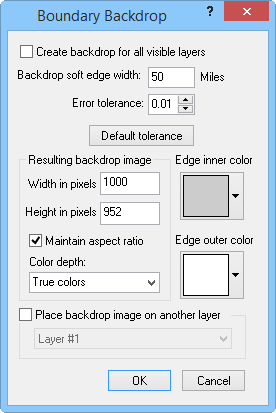
You can select the backdrop image dimensions,
color, backdrop width, and the backdrop layer
in the Boundary Backdrop dialog.
Check the Create backdrop for all visible layers box to create a backdrop for all objects on all layers, excluding layers containing cartogram maps or prism maps.
Set the backdrop width in the Backdrop soft edge width box. The units depend on the surface distance units selected in the Property Manager.
The Resulting backdrop image group contains options to set the backdrop image properties including the width, height, color depth, and whether or not to maintain the aspect ratio. The color depth options are True color or 256 colors.
Select the color closest to the objects by clicking on the current color for the Edge inner color and selecting a new color from the palette.
Select the outer color by clicking on the current color for the Edge outer color and selecting a new color from the palette.
Check the Place backdrop image on another layer box to create the image on a different layer. Select a layer from the list below. The list does not include locked layers or layers containing cartogram maps.
See Also