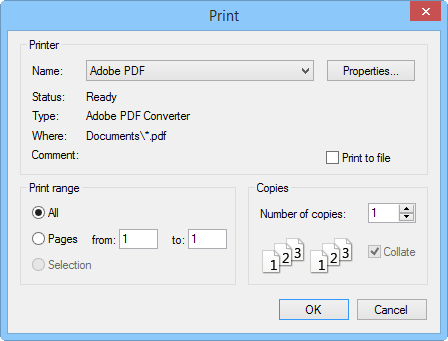Print Dialog - Worksheet Window
Click the File | Print
command in the worksheet, or the  button
in the Quick Access Toolbar
to open the Print dialog and print
the contents of the worksheet to the active printer or to a .PRN file.
To control the display of data on the printed page, refer to the File
| Page Setup command. While the worksheet is spooling, a dialog appears
indicating that printing is progressing.
button
in the Quick Access Toolbar
to open the Print dialog and print
the contents of the worksheet to the active printer or to a .PRN file.
To control the display of data on the printed page, refer to the File
| Page Setup command. While the worksheet is spooling, a dialog appears
indicating that printing is progressing.
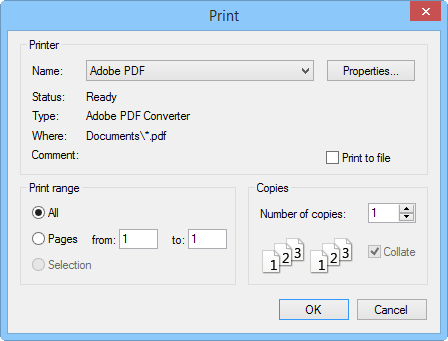
Set the printer properties in the Print
dialog.
Printer
The Printer group contains
information about the printer and options to specify the printer.
The
default printer is listed in the Name
field.
Use
the Properties button to
specify a printer and the printer properties. For information on specific
printer settings, see the owner's manual for the printer.
The
Print to file check box allows
you to print the data to a .PRN file. .PRN files are ASCII text files.
When this option is highlighted, and the OK
button is pressed in the Print
dialog, enter a path and file name in the Print
to File dialog.
Print Range
The Print range options control
how the worksheet pages are printed.
All prints all the pages that contain
data.
Pages prints the pages specified.
Selection prints the selected worksheet
cells.
Number of Copies
The Number of copies option
specifies the number of copies to print.
Collate
When printing multiple-page documents two or more times, check the Collate box to assemble the printed
pages in proper order.
OK or Cancel
Click OK to print the
worksheet. Click Cancel
to abort the Print command and
return to the worksheet window.
See Also
Print
Print Dialog - Plot Window
Page Setup - Worksheet
 button
in the Quick Access Toolbar
to open the Print dialog and print
the contents of the worksheet to the active printer or to a .PRN file.
To control the display of data on the printed page, refer to the File
| Page Setup command. While the worksheet is spooling, a dialog appears
indicating that printing is progressing.
button
in the Quick Access Toolbar
to open the Print dialog and print
the contents of the worksheet to the active printer or to a .PRN file.
To control the display of data on the printed page, refer to the File
| Page Setup command. While the worksheet is spooling, a dialog appears
indicating that printing is progressing.