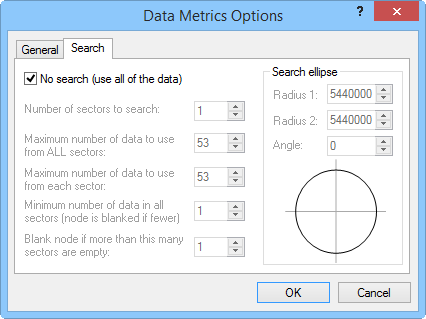Search
In gridding method dialogs, search
options control which data points are considered by the gridding operation
when interpolating grid nodes. To access the search options, if available
with the gridding method, click the Advanced
Options  button on the
Gridding page. If searching
is available with the selected gridding method, a Search
page appears in the gridding options dialog. If search options are not
available for a gridding method this
means that all the data points from the boundary file must be used when
calculating the grid.
button on the
Gridding page. If searching
is available with the selected gridding method, a Search
page appears in the gridding options dialog. If search options are not
available for a gridding method this
means that all the data points from the boundary file must be used when
calculating the grid.
Search rules define the number of points included in interpolating a
grid node value. Uncheck the No Search
(use all of the data) option to enable the search rules edit controls.
Search rules limit the number of data points to include in the interpolation
at each grid node. Search rules work in concert with the Search
Ellipse. The Search Ellipse
specifies the size of the local neighborhood in which to look for data,
and the Search Rules specify
the number of points to actually consider within the neighborhood.
If the number of data points defined by the Minimum
number of data in all sectors
is not found within the Search Ellipse
distance, a blanking value (special null value) is assigned at the grid
node. Blanking values indicate that insufficient data existed to satisfy
the search criteria at that particular location.
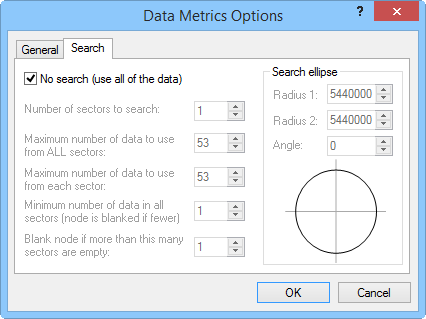
Use the Search tab in the gridding method options dialog
to select which data
are included in grid calculations.
Search Options
The No Search (use all of the data) option
tells MapViewer to use all data
when interpolating each grid node. Uncheck the No
Search box to activate the search during the gridding process.
The Number of sectors to search
option divides the search area into smaller sections to which you can
apply the following search rules. You can specify up to 32 search sectors.
The
Maximum number of data to use from
ALL sectors value limits the total number of points used when
interpolating a grid node.
The Maximum number
of data to use from EACH sector value specifies the number
of points to be used from each sector.
The Minimum number
of data in all sectors (node is blanked if fewer) value assures
that the specified number of points are encountered when interpolating
a grid node. If the minimum number of points is not found, the blanking
value is assigned at the grid node. Data points beyond the nearest
points in a quadrant are ignored even if the data points in another
quadrant are farther from the grid node being calculated.
Blank node if
more than this many sectors are empty assures that if more
empty sectors than this value are encountered, the blanking value
is assigned at the grid node.
Search ellipses are specified by defining
the ellipse radii and the angle for the ellipse.
Radius 1
and Radius 2 are positive
values indicating the distance in data units.
Angle
is the inclination between the positive X axis and the ellipse axis
associated with Radius 1.
This can be any value between -360 and +360 degrees.
See Also
Gridding Methods
Gridding
 button on the
Gridding page. If searching
is available with the selected gridding method, a Search
page appears in the gridding options dialog. If search options are not
available for a gridding method this
means that all the data points from the boundary file must be used when
calculating the grid.
button on the
Gridding page. If searching
is available with the selected gridding method, a Search
page appears in the gridding options dialog. If search options are not
available for a gridding method this
means that all the data points from the boundary file must be used when
calculating the grid.