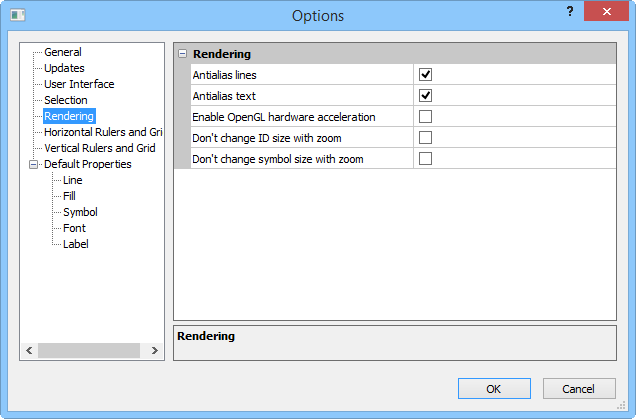
Set the antialias options on the Rendering page in the Options dialog.
Click the File | Options command to open the Options dialog. Click on the Rendering option on the left side of the dialog to open the Rendering page.
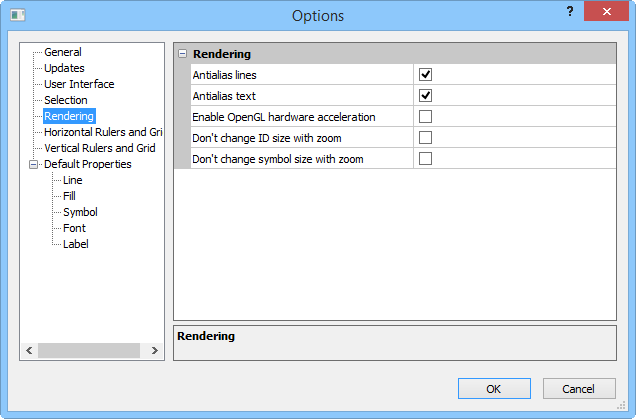
Set the Rendering options in the Options dialog.
Check the box next to Antialias lines to allow redraw to diminish jagged edges and create a smooth appearance for all lines in the plot window. Uncheck this box to disable the smoothing and make lines crisper.
Check the box next to Antialias text to allow redraw to diminish jagged edges and create a smooth appearance for all text and symbols in the plot window. Uncheck this box to disable the smoothing and make text and symbols crisper.
Check the box next to Enable OpenGL hardware acceleration to use the OpenGL driver included with your video card. If you experience any difficulties when creating 3D surface maps or see errors or crashes when displaying the 3D surface map, uncheck the box. MapViewer must be restarted after making this change.
Clicking the Don't change ID size with zoom check box makes ID text, shown with Show Objects, stay the same size when zooming in and out. Enabling this option is useful for keeping ID's readable when looking at a map at different zoom levels. This option does not lock the on-screen size of drawn text.
Clicking the Don't change symbol size with zoom check box makes point symbols stay the same size while zooming in and out. Enabling these options is useful for keeping symbols visually appealing when looking at a map at different zoom levels. This option does not lock the on-screen size of symbol map symbols.
See Also