 button to open the Classes dialog.
button to open the Classes dialog.Pin symbol properties can be determined by classifying data or text
values in the worksheet. Select Class
by data or Class by text
in the Method list and click
the Edit Classes  button to open the Classes dialog.
button to open the Classes dialog.
Data and text are classified in the Classes dialog. The symbol properties for the pin map are edited for each class independently.
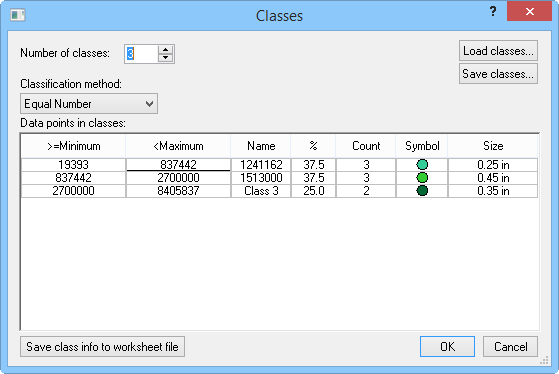
Edit pin map classes and class symbol properties in the Classes dialog.
The Number of classes value is used to specify the number of classes or groupings on the map. This number is the number of classes displayed in the Data points in classes table. You can have up to 100 classes.
The Classification method specifies the method used to calculate the limits of the classes.
Equal Number assigns the class ranges so that an approximately equal numbers of points are included in each class. In this case, the interval of each class is usually different.
Equal Intervals calculates the class limits such that the interval between the minimum and maximum of each class is equal. In this case, different numbers of points might be assigned to each class. The Increment box is displayed when Equal Intervals is selected. This box shows the range covered by each bin.
Standard deviation generates data classes based on the standard deviation of the data. When the Standard deviation method is selected, the Increment field appears. The Increment field allows you to define the standard deviation increment to establish the class ranges and number of classes. The Increment and Number of classes values are dependent upon each other, so changing one value automatically changes the other.
The Jenks' Natural breaks method creates classes based on the optimal natural breaks in your data.
User Defined allows you to create your own class definitions. Overlapping or discontinuous classes are not allowed. Double-click on the minimum and maximum values in the Data points in classes list to define the classes after you define the Number of classes.
Once the classes are defined, they can be saved for reuse in a class file [.CLS]. Click the Save Classes button to save the classes. To use an existing class file, click the Load Classes button. You can also save the class information to a worksheet file by clicking the Save Class Info to Worksheet File button.
The Data points in classes group displays summary statistics and allows you to specify the properties for each class.
The >= Minimum list specifies the lower limit for each class of data. You can double-click the number for any of the classes and change the value in the Class Limit dialog.
The <Maximum list specifies the upper limit for each class of data. You can double-click the number for any of the classes and change the value in the Class Limit dialog.
The Name column indicates the optional class title used in the legend.
The % column indicates the percentage of linked data points in the particular class. This value cannot be edited and is for informational purposes only.
The Count column indicates the number of points included in each class. This value cannot be edited and is for informational purposes only.
The Symbol column displays the symbol used for each class. To change a symbol or symbol property used for a particular class, double-click the symbol, and then make changes in the Symbol Properties dialog.
The Size column specifies the size of the symbol. To change the size of a symbol for a particular class, double-click the Size value in the list, and change the value in the Symbol Properties dialog.
See Also