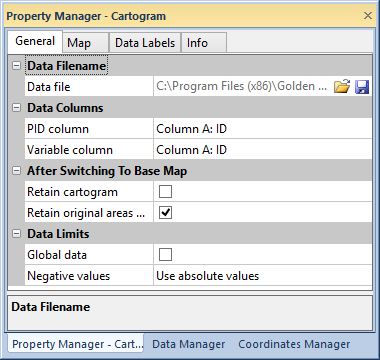
The General page is located in the Property Manager when a thematic map is selected for the active layer. Information about the map's data file can be viewed and changed in the General page. The Cartogram map options for switching to a base map are also available on the General page.
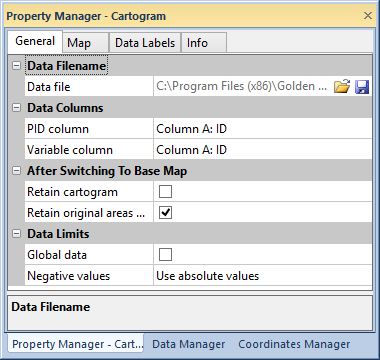
Change or save the map data file, specify the PID and Variable
columns, and set data limits on the General page of the
Property Manager.
The Data File property shows
the current loaded data file for the map. Load a new data file into the
map with the open  button.
Save changes to the data file with the save
button.
Save changes to the data file with the save  button.
button.
The properties in the Data Columns section specify which data columns contain the map object PIDs and variable.
PID column indicates the location of the primary ID in the data. The data primary ID must match the primary IDs used on the boundaries.
Variable column indicates the data column for use in the map. The variable must contain numeric data to create the map.
The Data Limits section contains properties for specifying linked, global, or user defined data limits, and if absolute values are used for negative numbers.
When the Global data check box is clicked, the data limits are the minimum and maximum values in the Variable column, including unlinked data values. If Global data is not selected, the data limits are the minimum and maximum linked values in the Variable column.
Choose how to treat negative values in the Negative values list. Selecting Ignore negative values does not include negative data values in the map. Selecting Use absolute values treats negative numbers in the data columns as positive numbers for mapping.
Cartogram maps have the After Switching To Base Map section of the General page. The After Switching To Base Map properties involve retaining map features after changing the map to a base map with the Map | Create Map | Base command. The Retain cartogram property saves the cartogram circles or polygons when switching to a base map. Click the check box next to Retain original areas with cartogram before clicking Map | Create Map | Base to keep the original areas as well as the cartogram circles or polygons.
See Also