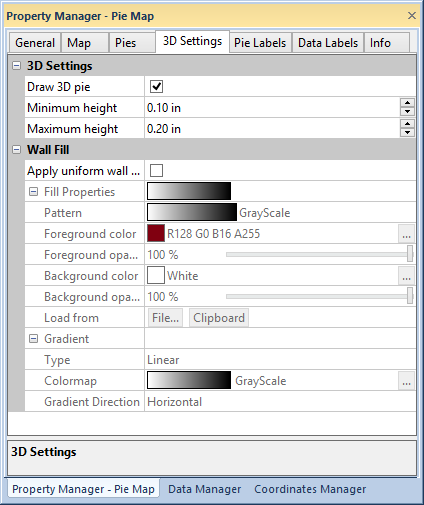
Select 3D pie rendering, pie height, and wall fill in the 3D Settings page of the Property Manager.
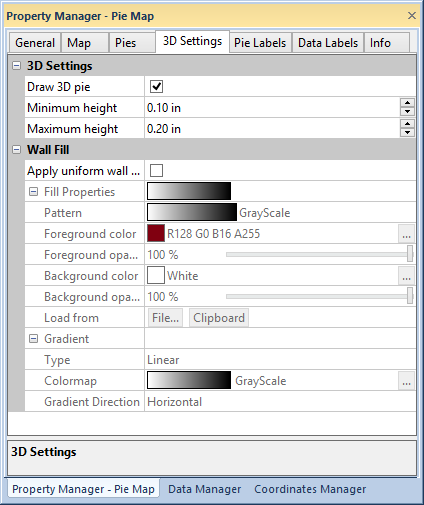
Edit settings for 3-dimensional pies in the 3D Settings page of the
Property Manager.
The 3D Settings group sets the three-dimensional state of the pies. Click the Draw 3D pie check box to view the pies in 3D.
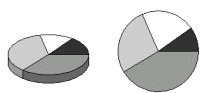
3D pie charts (left) can enhance the visual appeal of your pie map.
The pie height can be used to represent the total value of the pies.
Set the Minimum height and Maximum height values by typing
a number in page units or clicking the  buttons. The
pie with the smallest sum of data values is set to the Minimum
height, and the pie with the largest data value sum is set to the
Maximum height. The remaining
pies are scaled between the height values by the Proportional
method selected on the Map page.
buttons. The
pie with the smallest sum of data values is set to the Minimum
height, and the pie with the largest data value sum is set to the
Maximum height. The remaining
pies are scaled between the height values by the Proportional
method selected on the Map page.
By default, the wall fill is shared with the slice fill set in the Pies page. Apply a uniform wall fill by clicking the Apply uniform wall fill check box. See the fill properties help page for more information on editing wall fill properties.
Apply a gradient fill to the pie walls by selecting Linear
or Radial from the Type
list. Click on the Colormap selection
to pick a predefined colormap for the gradient, or click the  button to create a custom
colormap in the Colormap
dialog. Select a Vertical, Horizontal, Inward,
or Outward gradient direction
in the Gradient Direction list.
button to create a custom
colormap in the Colormap
dialog. Select a Vertical, Horizontal, Inward,
or Outward gradient direction
in the Gradient Direction list.
See Also