Select Transparent Colors
The Draw | Image | Colors | Select
Transparent command 
 allows you to select up to 256 colors to specify as
transparent on an image. If an image with transparent color is overlayed
on top of another object, the object beneath the image shows through.
Transparency can be slow. Use as few transparent colors as possible if
the program is running slowly.
allows you to select up to 256 colors to specify as
transparent on an image. If an image with transparent color is overlayed
on top of another object, the object beneath the image shows through.
Transparency can be slow. Use as few transparent colors as possible if
the program is running slowly.
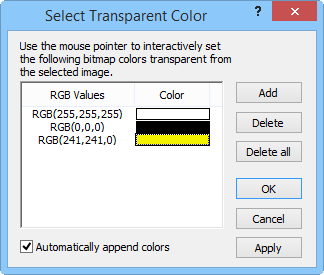
View selected colors in the Select
Transparent Color dialog
To create transparent colors:
1. Import an image.
2. Select
the image.
3. Click
Draw | Image | Colors | Select Transparent.
4. The
cursor turns into a crosshair  . Click on a
color in the image. This color is entered into the Select
Transparent Color dialog.
. Click on a
color in the image. This color is entered into the Select
Transparent Color dialog.
5. After
all the colors are selected, click the OK
button to create transparent colors.
See Also
Adjust Brightness
Adjust Contrast
Adjust Saturation
Collect Colors
Convert Color Depth
Sharpen
Draw Tab Commands

 allows you to select up to 256 colors to specify as
transparent on an image. If an image with transparent color is overlayed
on top of another object, the object beneath the image shows through.
Transparency can be slow. Use as few transparent colors as possible if
the program is running slowly.
allows you to select up to 256 colors to specify as
transparent on an image. If an image with transparent color is overlayed
on top of another object, the object beneath the image shows through.
Transparency can be slow. Use as few transparent colors as possible if
the program is running slowly.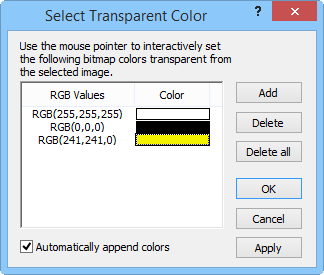
 . Click on a
color in the image. This color is entered into the
. Click on a
color in the image. This color is entered into the