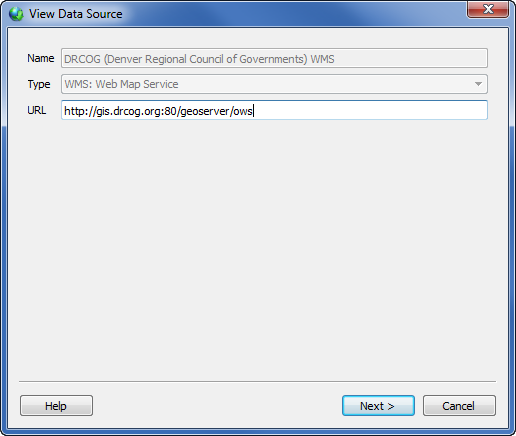
Right-click on a predefined server name in the Download Online Maps dialog to open the View Data Source dialog. This dialog allows predefined web servers to be edited in the Download Online Maps.
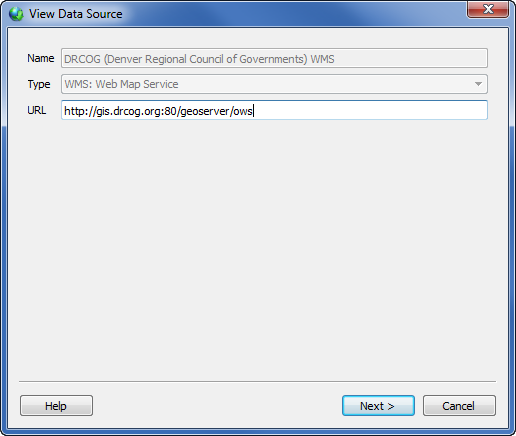
In the View Data Source dialog, you can change the web location of the server.
For predefined layers, the Name cannot be edited. The URL can be edited. This is useful if the URL for the server changes. Highlight the existing location and type the new location.
Click Next to test the URL location. The program initiates communication with the server. If the communication is successful, an Initial Test Success message appears. The dialog will contain information, such as name, title, and location, for the new server. Click Finish to return to the Download Online Maps dialog.
If the program cannot communicate with the server, an Initial Test Failed message appears. The program is unable to connect to the server. There are a variety of reasons this could happen. The web server URL could have changed or could be input incorrectly, the web server is temporarily down, a firewall or virus scanner is preventing the program from connecting to the server, or an internet connection cannot be established.
Click Back to return to the previous page, allowing the Name or URL to be re-edited.
Click Cancel to return to the Download Online Maps dialog, without making any changes. Click Finish to return to the Download Online Maps dialog, making any changes to the Name or URL in the dialog.
Click Help to open the online help file with information about the open dialog.
See Also